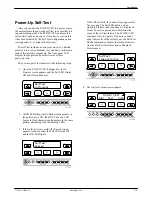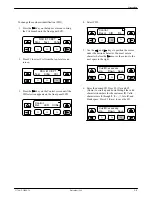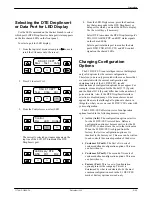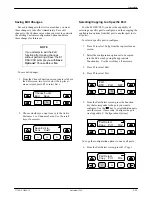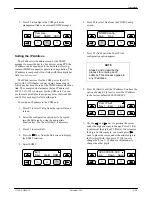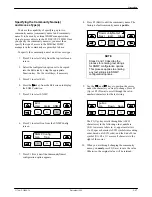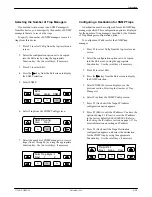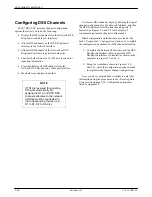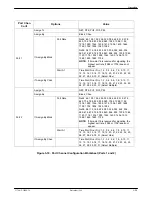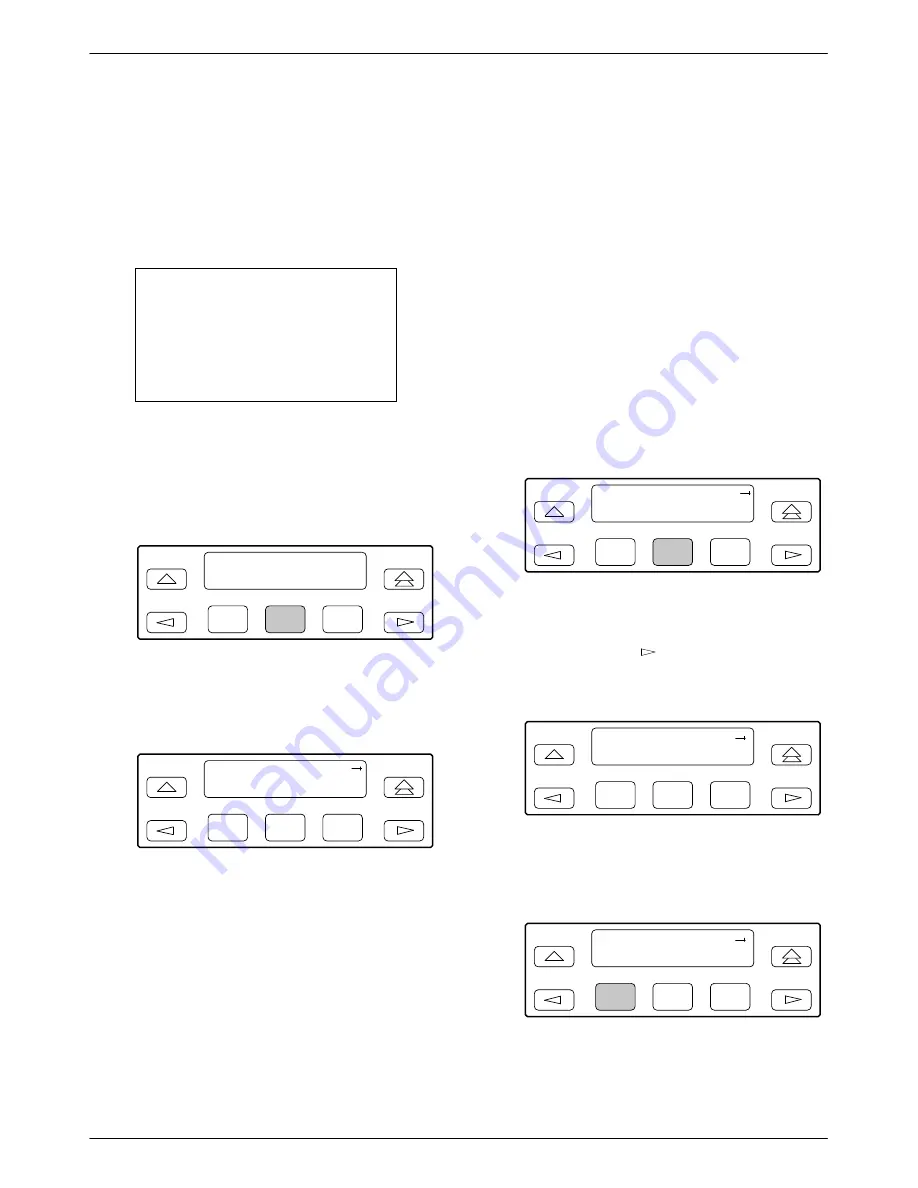
Operation
3-13
3170-A2-GB20-20
December 1996
Saving Edit Changes
Save edit changes to the Active area when you want
those changes to take effect immediately. Save edit
changes to the Customer area when you want to overwrite
the existing Customer configuration options and store
these changes for future use.
NOTE
If you attempt to exit the Edit
function after making changes
without performing a Save, the E1
DSU/CSU prompts you with Save
Options? Choose Yes or No.
To save edit changes,
1. From the Choose Function screen (one level above
the Edit screen, two levels below the top-level
menu screen), press F2 to select Save.
F1
Choose Funct:
Edit
Save
F2
F3
2. Choose whether you want to save to the Active,
Customer 1, or Customer 2 area. Use the scroll
keys, if necessary.
F1
Save Edit to:
Activ
Cust1
F2
F3
Selecting/Copying to a Specific Port
For the E1 DSU/CSU, you have the capability of
selecting a specific port to configure, and then copying the
configuration options from that port to another port (or to
all ports).
To select a specific port to configure,
1. Press F3 to select Cnfig from the top-level menu
screen.
2. Select the configuration option set to be copied
into the Edit area by using the appropriate
Function key. Use the scroll keys, if necessary.
3. Press F1 to select Edit.
4. Press F2 to select Port.
F1
Edit:
DTE
Port
NET
F2
F3
5. From the Port Select screen, press the Function
key that corresponds to the port you want to
configure. Use the
key to scroll addition ports
onto the screen, if necessary. Configure the port
(see Appendix C, Configuration Options).
F1
Port Select:
Copy
Prt1
Prt2
F2
F3
To copy the configuration options to one or all ports,
6. From the Port Select screen, press F1 (Copy).
F1
Port Select:
Copy
Prt1
Prt2
F2
F3