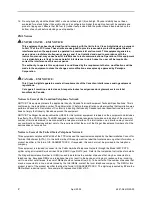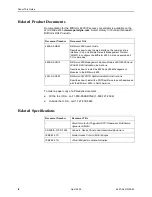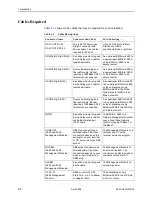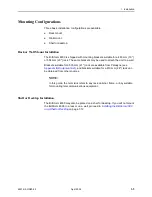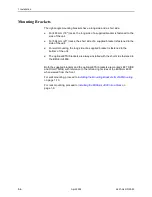Reviews:
No comments
Related manuals for BitStorm 4800 Express

MM700
Brand: Klein Tools Pages: 18

CM5092
Brand: BST Pages: 2

MMD 302
Brand: Bosch Pages: 13

VSS8394/01T
Brand: Bosch Pages: 12

MMD 540H
Brand: Bosch Pages: 53

VSS8394/01T
Brand: Bosch Pages: 178

VC7C1305T
Brand: Bosch Pages: 178

320 Series
Brand: IDEAL Pages: 20

22-218
Brand: Radio Shack Pages: 40

U1271A
Brand: Keysight Pages: 193

AC60
Brand: Wavetek Pages: 20

15XP
Brand: Wavetek Pages: 22

614395002718
Brand: JEWELL Pages: 28

Nieaf-Smitt NI 99 Plus
Brand: Wabtec Pages: 60

VA41
Brand: V&A Pages: 27

TM-86
Brand: Tenmars Pages: 40

YT-73082
Brand: YATO Pages: 44

22-174A
Brand: Radio Shack Pages: 27