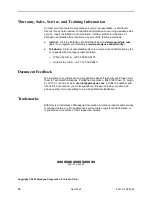6051-A2-GZ40-00
April 2002
13
Securing Cables to the POTS Splitter
Cables can be dressed to the left or right depending on the wiring of the cable
heads. Make or procure cables suitable for your equipment layout.
Procedure
To secure a cable to the POTS splitter card:
1. Install the plastic tie-wrap anchor mount onto the POTS splitter card faceplate
on the cable exit side with the screws provided. Slide the tie wrap through the
anchor from the top.
2. Attach the cable head to the POTS splitter connector.
— If the connector on the cable has a long screw, tighten the screw directly
into the connector located in the circuit card. Discard the jack screws
provided.
— If the connector on the cable has a short screw, install the #4-40 jack
screw provided into the threaded hole of the connector in the circuit card.
Attach the short screw in the cable to the jack screw and tighten.
00-15551-01
Anchor
Mount
50-Pin
Connector
Long
Screw
POTS Splitter
Card Faceplate
00-15552-01
Anchor
Mount
Short
Screw
#4-40
Jack Screw
POTS Splitter
Card Faceplate