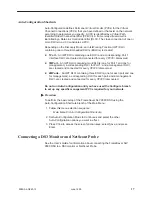6
9580-A2-GZ40-10
June 1999
Connecting to Power
The FrameSaver SLV 9580 DSU can be powered by one or two power modules.
Each is supplied with a power cable.
Procedure
To install the power cable:
1. Verify that the switch on the power module is in the Off (0) position.
2. Push the 3-hole connector of the power cable into the power receptacle on
the back of the FrameSaver SLV 9580 DSU. Fix the cable to the rail with a
cable tie or other strain relief device.
3. Connect the other end of the power cable to a grounded 110 Vac power
source.
4. Push the switch on the power module to the On (1) position.
98-16033
110 Vac
UPS
110 Vac
LAN
If two power modules are used, connect them to separate power sources. If one
power source fails, the FrameSaver SLV 9580 DSU continues to run.