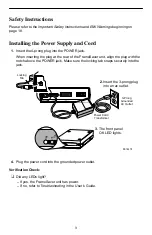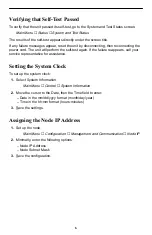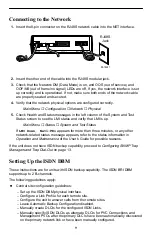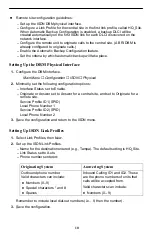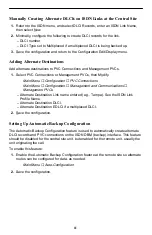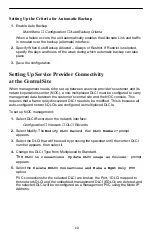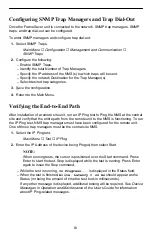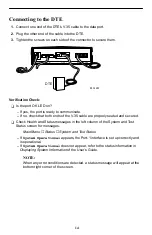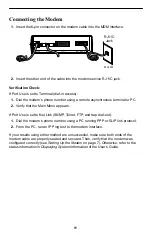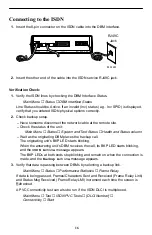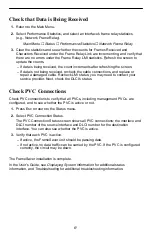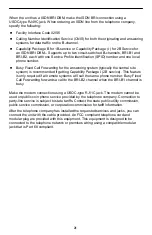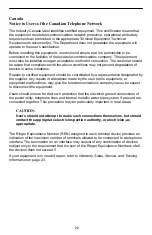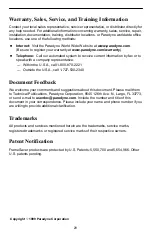17
Check that Data is Being Received
1. Return to the Main Menu.
2. Select Performance Statistics, and select an interface’s frame relay statistics
(e.g., Network Frame Relay).
Main Menu
→
Status
→
Performance Statistics
→
Network Frame Relay
3. Clear the statistics and see whether the counts for Frames Received and
Characters Received under the Frame Relay Link are incrementing, and verify that
there are no errors under the Frame Relay LMI statistics. Refresh the screen to
update the counts.
– If data is being received, the count increments after refreshing the screen.
– If data is not being received, recheck the cable connections, and replace or
repair a damaged cable. Recheck LMI status; you may need to contact your
service provider. Next, check the DLCI’s status.
Check PVC Connections
Check PVC connections to verify that all PVCs, including management PVCs, are
configured, and to see whether the PVC is active or not.
1. Press Esc to return to the Status menu.
2. Select PVC Connection Status.
The PVC Connection Status screen shows all PVC connections; the interface and
DLCI number of the source interface and DLCI number for the destination
interface. You can also see whether the PVC is active.
3. Verify that each PVC is active.
– If active, the FrameSaver unit should be passing data.
– If not active, no data traffic can be carried by the PVC. If the PVC is configured
correctly, the circuit may be down.
The FrameSaver installation is complete.
In the User’s Guide, see
Displaying System Information for additional status
information, and
Troubleshooting for additional troubleshooting information.