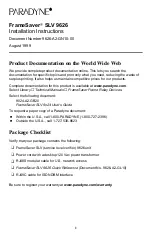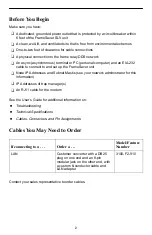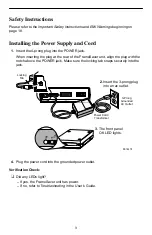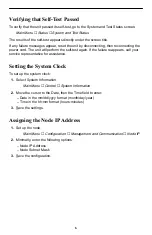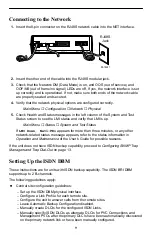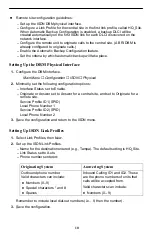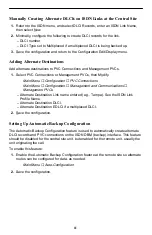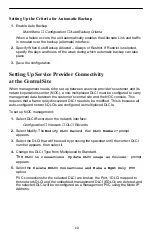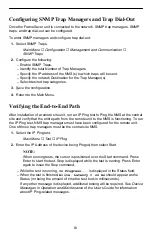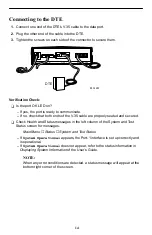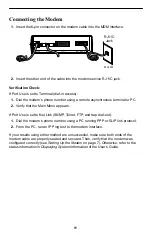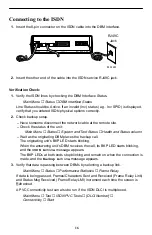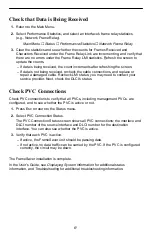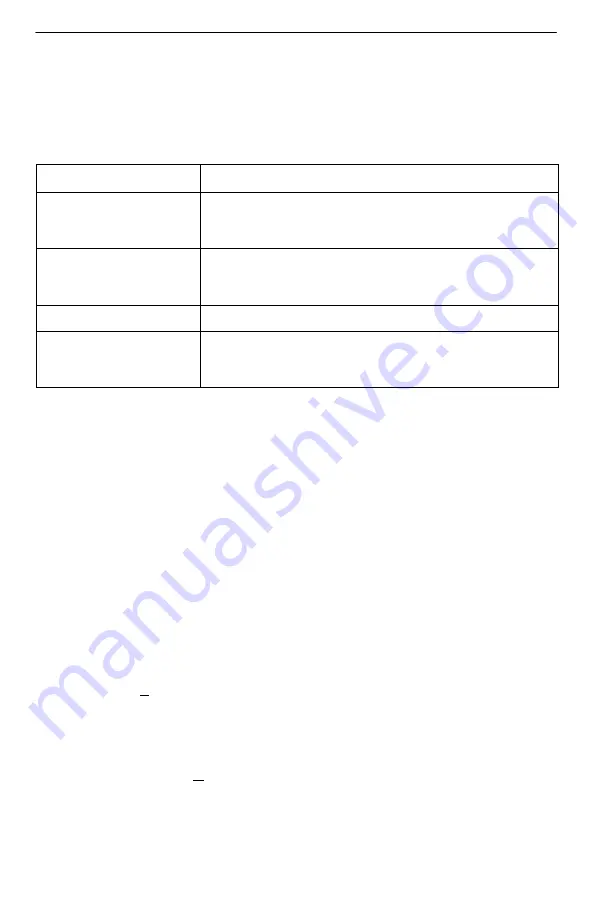
5
A Quick Guide to Configuration
The FrameSaver unit should operate using the default (factory-set) configuration
options, except for changes specified in these installation instructions. Refer to the
following table for instructions on how to navigate through the menus.
Press the . . .
To . . .
Esc key
Go back one screen or menu level. To see a visual
representation of the menu levels, see
Menu Hierarchy in
the Quick Reference.
Tab key, or up (
↑
),
down (
↓
), left (
←
) and
right (
→
) arrow keys
Move the cursor from one menu item to the next.
Enter or Return key
Complete the menu or option selection.
Spacebar
Display the next available setting when changing a
configuration option. All the available settings for an
option appears at the bottom of the screen.
As an example, follow these steps to go to the Configuration Edit/Display menu so you
can start setting up the unit. To load a configuration for editing:
1. From the Main Menu, press the down arrow key twice so the cursor is on
Configuration.
2. Press Enter to display the Configuration menu. The Load Configuration From
menu appears.
3. Press Enter to select Current Configuration (the cursor is already on this
selection). The Configuration Edit/Display menu appears.
This sequence of steps would be shown as the menu selection sequence:
Main Menu
→
Configuration
To save a configuration option change:
1. Press Ctrl-a to switch to the function keys area at the bottom of the screen.
2. Type s or S (Save) and press Enter. The Save Configuration To menu appears.
3. Press Enter again to save your changes to the Current Configuration.
4. Press Esc until the Configuration Edit/Display menu reappears to continue
configuring the unit.
Press Ctrl-a, type m ( MainMenu), and press Enter to return to the Main Menu.
The following sections guide you through installation and setup of the FrameSaver unit.
It is assumed that the unit is configured for factory default settings at the start of the
installation, and that the Auto-Configuration feature will be used. For more information
about configuration options, refer to the configuration option tables in the User’s Guide.