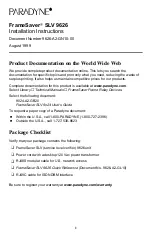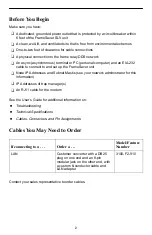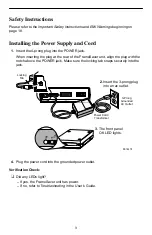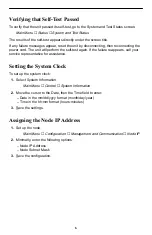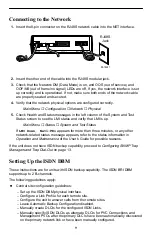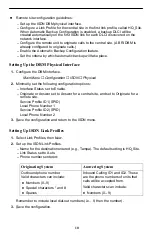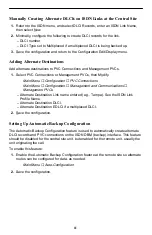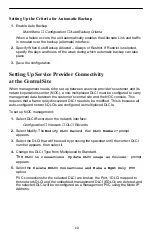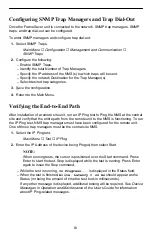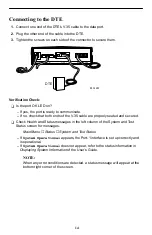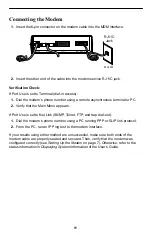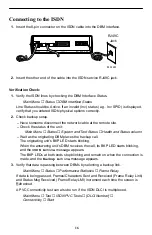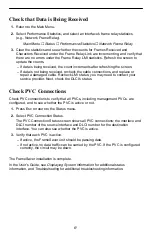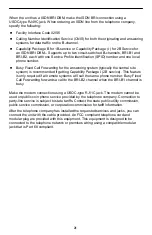6
Verifying that Self-Test Passed
To verify that the unit passed its self-test, go to the System and Test Status screen.
Main Menu
→
Status
→
System and Test Status
The results of the self-test appears directly under the screen title.
If any failure messages appear, reset the unit by disconnecting, then reconnecting the
power cord. The unit will perform the self-test again. If the failure reappears, call your
service representative for assistance.
Setting the System Clock
To set up the system clock:
1. Select System Information.
Main Menu
→
Control
→
System Information
2. Move the cursor to the Date, then the Time field to enter:
– Date in the mm/dd/yyyy format (month/day/year)
– Time in the hh:mm format (hours:minutes)
3. Save the settings.
Assigning the Node IP Address
1. Set up the node.
Main Menu
→
Configuration
→
Management and Communication
→
Node IP
2. Minimally, enter the following options:
– Node IP Address
– Node Subnet Mask
3. Save the configuration.