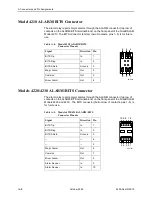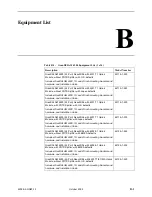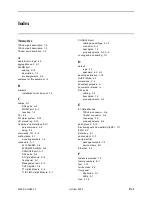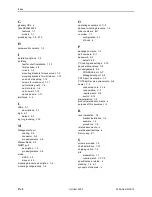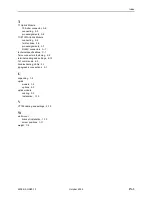Summary of Contents for GranDSLAM 4200
Page 1: ...GranDSLAM 4200 ATM Stackable DSLAM Installation Guide Document No 4200 A2 GN20 10 October 2002...
Page 6: ...E October 2002 4200 A2 GN20 10...
Page 42: ...2 Cabling 2 18 October 2002 4200 A2 GN20 10...
Page 50: ...4 Configuration 4 6 October 2002 4200 A2 GN20 10...
Page 58: ...A Connectors and Pin Assignments A 8 October 2002 4200 A2 GN20 10...