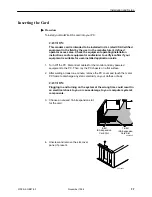Installation and Setup
2-15
5100-A2-GB21-00
November 1996
Checking/Setting Protocol.ini Path (Not Applicable to Windows 95)
Whenever you initialize your card, for example, power on your system or reset
the card, your HotWire DSL card driver looks at the
protocol.ini file for the
configuration settings on the card, such as the IRQ and base address. Because
you can change these settings with the Diagnostics Utility, you must tell the utility
where to locate this file so that it can be updated, except if you are using
Windows 95. Refer to the following table for information on locating this file.
If you are using . . .
Then . . .
Windows for Workgroups 3.11
The Protocol.ini file
resides in your
Windows directory and you can use the
following procedure to simply verify that
the path is set appropriately.
Some other TCP/IP package (for example,
Chameleon, Trumpet, etc.)
Locate the file in your file system and enter
the path in the field provided on the Set
Protocol.ini screen. Refer to your TCP/IP
software documentation for more
information.
Windows 95
This selection does not appear when using
Windows 95 software because it is not
needed.
Procedure
To check/set the Protocol.ini path:
1. Select Configuration from the
HotWire main menu.
2. Select Set Protocol Path.
The Set Protocol.ini Path
window appears. This window
uses the standard Windows
user interface conventions.
3. Verify/enter the pathname for
the protocol.ini file.
4. Click on one of the following:
— OK to accept the parameters
and return to the main menu.
— Cancel to close the window
without accepting any values
and return the main menu.
— Help to access screen help.