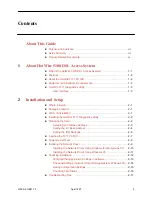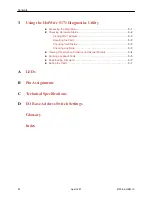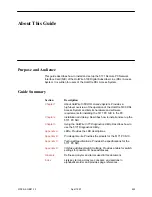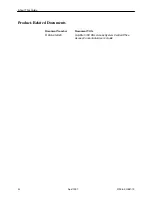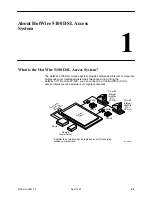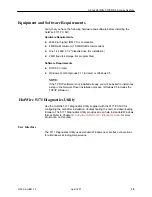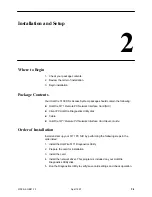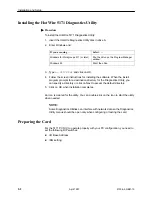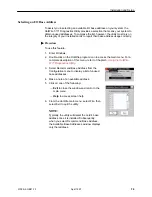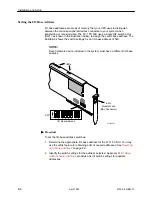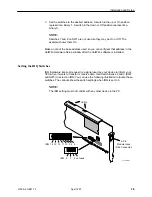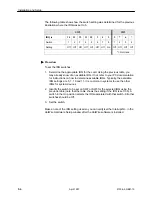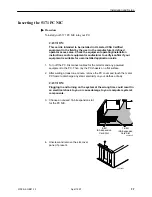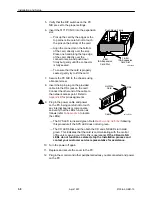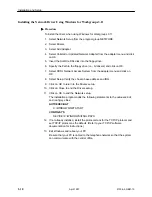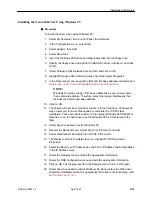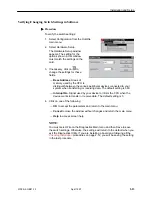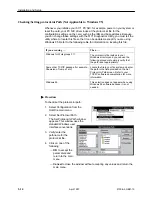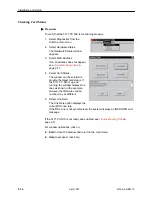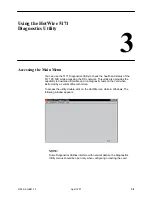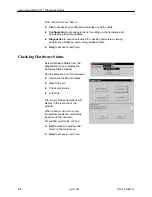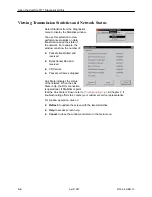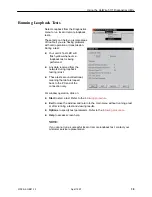16-Bit
ISA Expansion
Card Slot
8-Bit
ISA Expansion
Card Slot
496-14968
Push Down Firmly
Installation and Setup
2-8
5100-A2-GB21-10
April 1997
5. Verify that the DIP switches on the PC
NIC are set to the proper settings.
6. Insert the 5171 PC NIC into the expansion
slot:
— Pick up the card by the edges or the
top corners. Be careful not to touch
the pins on the bottom of the card.
— Align the connector on the bottom
of the card, directly over the slot.
Place one hand along the top edge
of the card, directly over the
connector area, and push down
firmly but gently until the connector
is fully seated.
— To ensure that the card is properly
seated, gently try to lift the card.
7. Secure the PC NIC to the chassis using
a bracket screw.
8. Insert the 6-pin plug on the provided
cable into the DSL jack on the card.
Connect the other end of the cable to
the network access point. Refer to
Appendix B
for pin assignments.
9. Plug in the power cable and power
on the PC, being careful not to touch
any internal boards or components,
and verify that the LEDs function as
follows (refer to
Appendix A
to locate
the LEDs):
— The SYS LED turns solid green. Refer to
Power-Up Self-Test
following
this procedure if the SYS LED does not turn green.
— The CD LED blinks and then both the CD and LNK LEDs turn solid
green. This indicates that the card is communicating with the central
office unit, meaning your DSL link is operational. If the CD and LNK
LEDs do not function as stated, stop the installation process and
contact your customer service representative for assistance.
10. Turn the power off again.
11. Replace and secure the cover to the PC.
12. Plug in the monitor and other peripheral devices you disconnected and power
on the PC.
497-14971-01
DSL
HotWire
Card
Cable