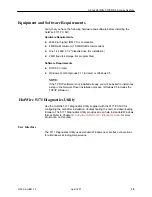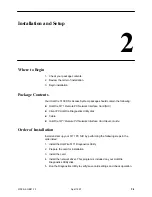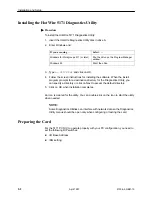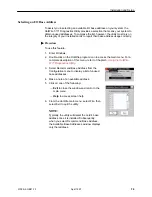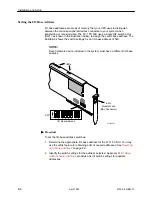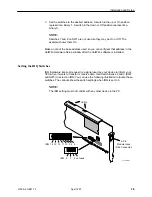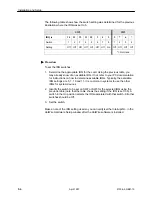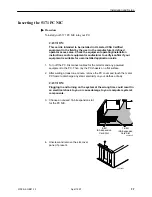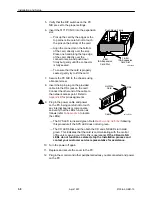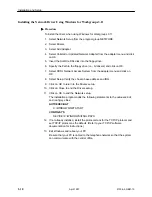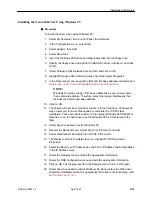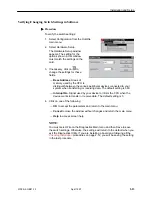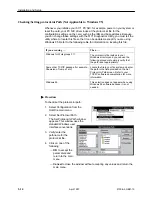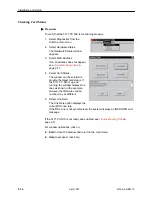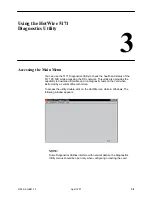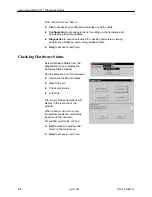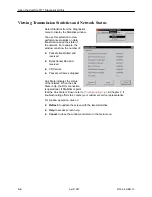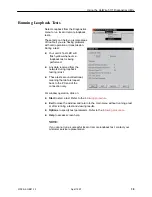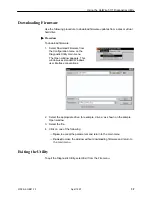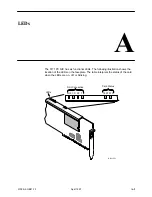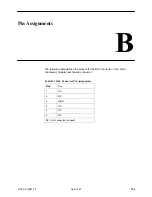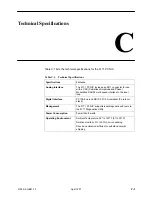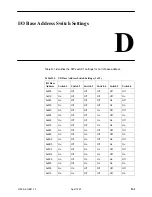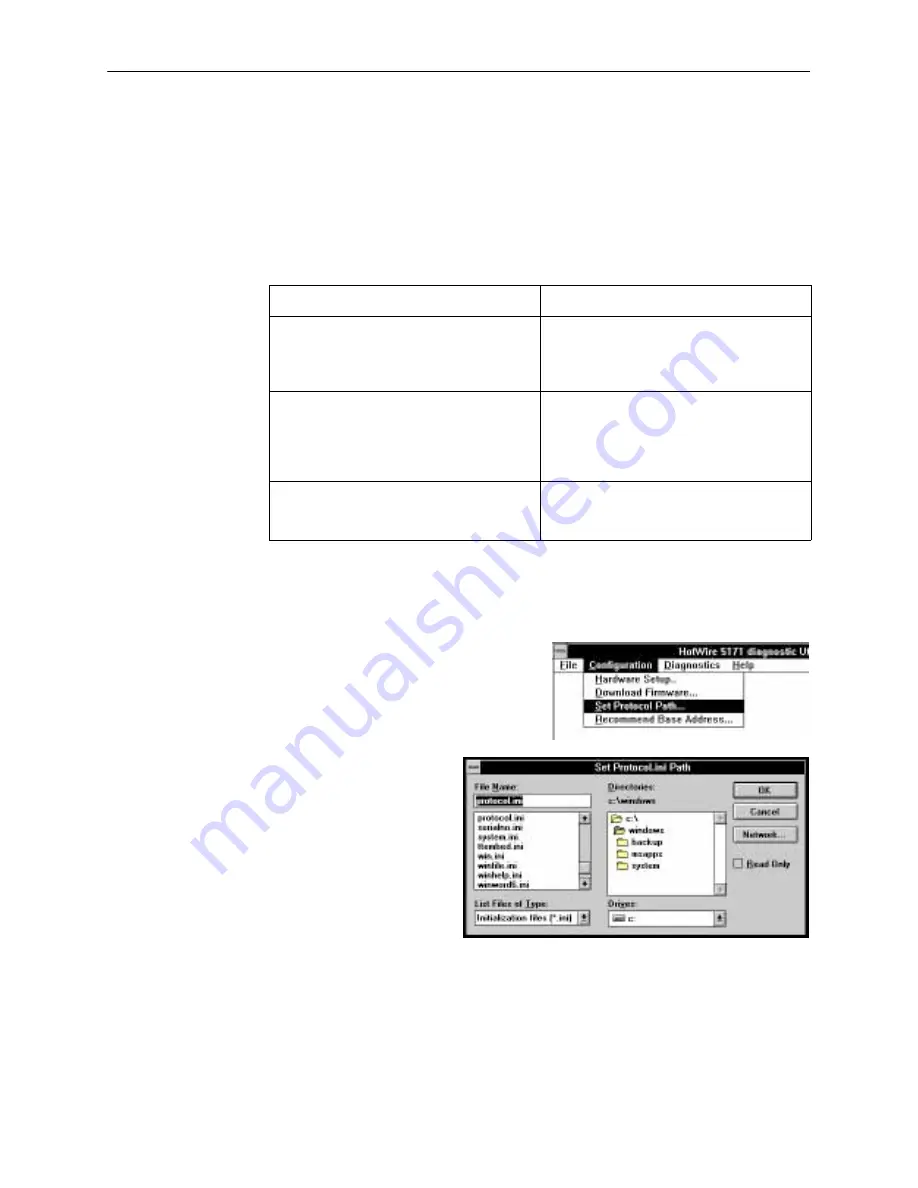
Installation and Setup
2-14
5100-A2-GB21-10
April 1997
Checking/Setting protocol.ini Path (Not Applicable to Windows 95)
Whenever you initialize your 5171 PC NIC, for example, power on your system or
reset the card, your PC NIC driver looks at the
protocol.ini file for the
configuration settings on the card, such as the IRQ and base address. Because
you can change these settings with the 5171 Diagnostics Utility, you must tell the
utility where to locate this file so that it can be updated, except if you are using
Windows 95. Refer to the following table for information on locating this file.
If you are using . . .
Then . . .
Windows for Workgroups 3.11
The
protocol.ini file
resides in your
Windows directory and you can use the
following procedure to simply verify that
the path is set appropriately.
Some other TCP/IP package (for example,
Chameleon, Trumpet, etc.)
Locate the file in your file system and enter
the path in the field provided on the Set
Protocol.ini Path screen. Refer to your
TCP/IP software documentation for more
information.
Windows 95
This selection does not appear when using
Windows 95 software because it is not
needed.
Procedure
To check/set the protocol.ini path:
1. Select Configuration from the
HotWire main menu.
2. Select Set Protocol Path.
The Set Protocol.ini Path window
appears. This window uses the
standard Windows user
interface conventions.
3. Verify/enter the
pathname for the
protocol.ini file.
4. Click on one of the
following:
— OK to accept the
parameters and
return to the main
menu.
— Cancel to close the window without accepting any values and return the
main menu.