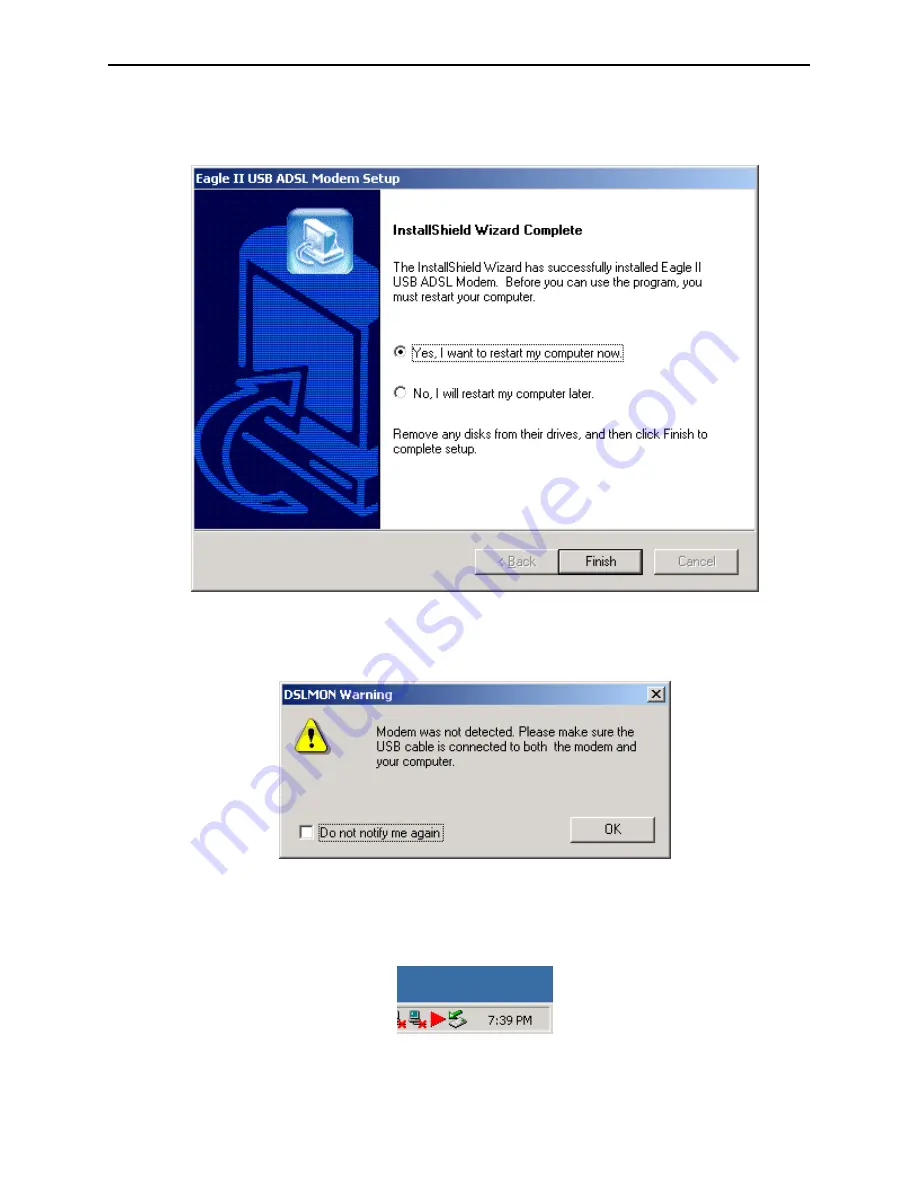
8 September 2004 6205-A2-GZ40-10
5. Click on Finish to restart your computer to complete the installation.
6. After your computer restarts, there might be a pop-up message to remind you to plug-in USB
modem. Click on OK and plug in your USB modem.
7. After you attach the USB modem to your computer, there will be a small triangle icon on the
right-bottom taskbar of your screen. If there is no ADSL connection, it will be red. If the ADSL
connection is established, it will be green.

































