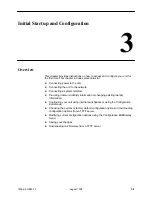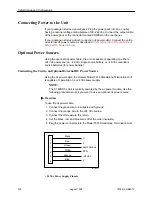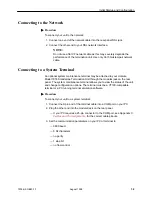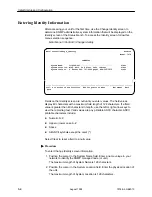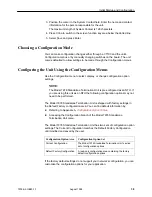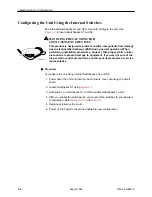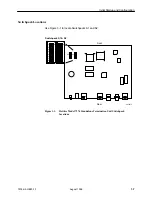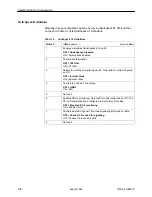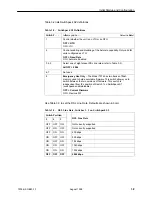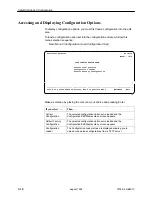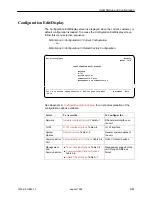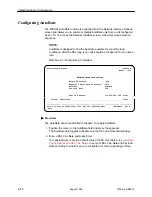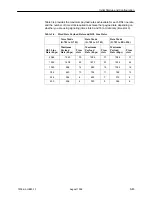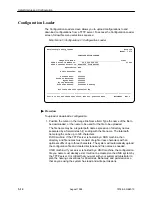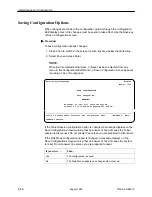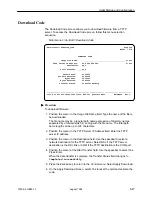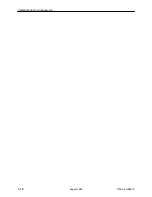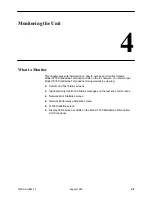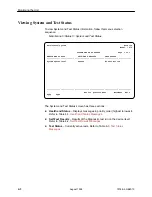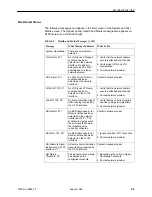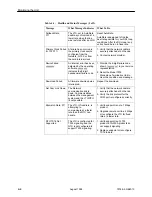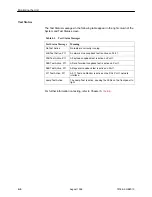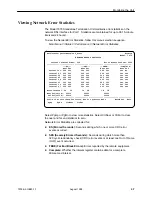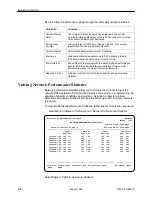Initial Startup and Configuration
3-15
7976-A2-GB20-10
August 1998
2. Position the cursor in the TFTP Server IP Address field. Enter the TFTP
server IP address.
3. Position the cursor in the Destination field. Use the spacebar to select a
network destination for the TFTP server. Select DSL if the TFTP server
destination is the DSL link or COM if the TFTP destination is the COM port.
4. Position the cursor in the TFTP Transfer Direction field. Use the spacebar to
select Download from Server or Upload to Server.
5. Position the cursor at the Start Transfer field. Use the spacebar to select Yes.
Press Enter.
When the data transfer is complete, the Transfer Status field changes to
Completed successfully
.
6. Position the cursor at the Activate New Configuration field and select Yes to
activate a new downloaded configuration. Press Enter.
NOTE:
The configuration options DSL Mode and Telnet Session are not changed
when a new configuration is loaded. You must change these settings with the
appropriate configuration menus after the new configuration is activated. See
Table A-3,
System Options
, and Table A-5,
Telnet Sessions Options
, in
Appendix A,
Configuration Option Tables.
Summary of Contents for Hotwire 7976
Page 56: ...Monitoring the Unit 4 14 7976 A2 GB20 10 August 1998 This page intentionally left blank...
Page 66: ...Testing 5 10 7976 A2 GB20 10 August 1998 This page intentionally left blank...
Page 78: ...Security 7 6 7976 A2 GB20 10 August 1998 This page intentionally left blank...
Page 104: ...Standards Compliance for SNMP Traps B 6 7976 A2 GB20 10 August 1998...
Page 112: ...Technical Specifications D 2 7976 A2 GB20 10 August 1998...