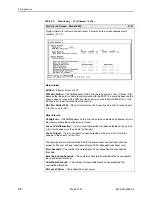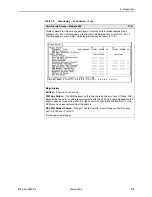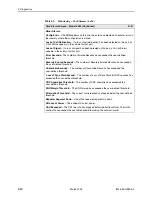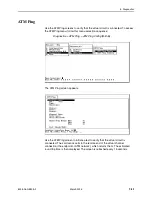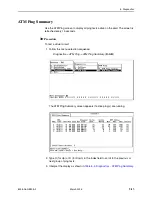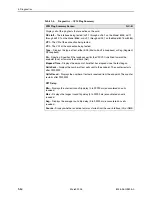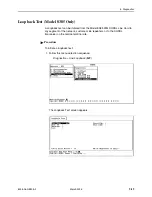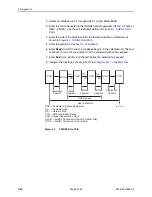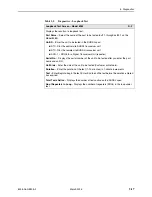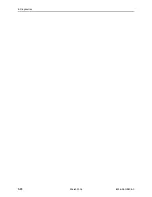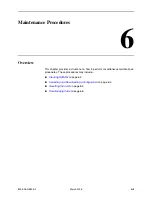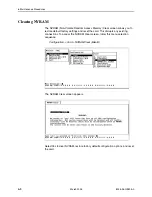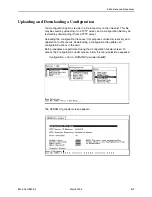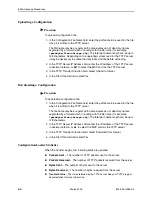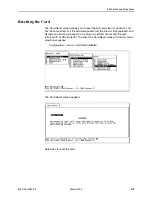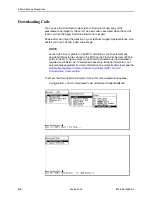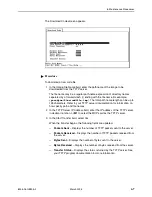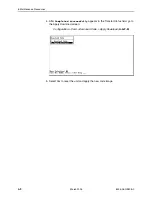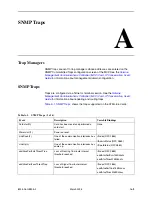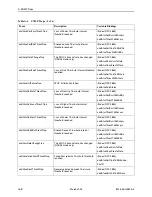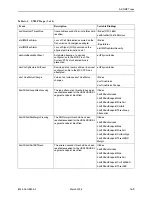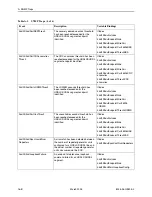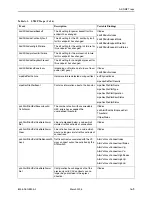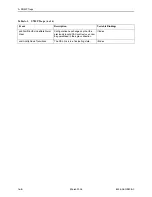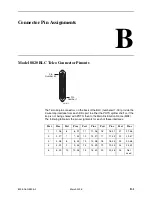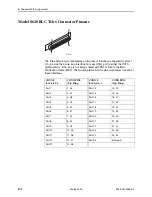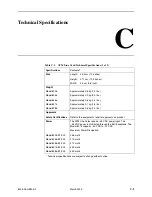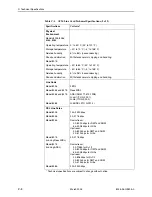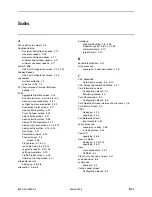6. Maintenance Procedures
6-4
March 2005
8335-A2-GB20-A0
Uploading a Configuration
Procedure
To upload a configuration file:
1. In the Configuration File Name field, enter the pathname to be used for the file
when it is written to the TFTP server.
The file name may be a regular path name expression of directory names
separated by a forward slash (/) ending with the file name (for example,
/paradyne/83xx/chicago.cfg
). The total path name length can be up to
128 characters. Depending on the operating system used for the TFTP server,
it may be necessary to create the directories and file before uploading.
2. In the TFTP Server IP Address field, enter the IP address of the TFTP server
in decimal notation, or
M1
to select the MCP card as the TFTP server.
3. In the TFTP Transfer Direction field, select Upload to Server.
4. In the Start Transfer field, select Yes.
Downloading a Configuration
Procedure
To download a configuration file:
1. In the Configuration File Name field, enter the pathname to be used for the file
when it is written to the TFTP server.
The file name may be a regular path name expression of directory names
separated by a forward slash (/) ending with the file name (for example,
/paradyne/83xx/chicago.cfg
). The total path name length can be up to
128 characters.
2. In the TFTP Server IP Address field, enter the IP address of the TFTP server
in decimal notation, or
M1
to select the MCP card as the TFTP server.
3. In the TFTP Transfer Direction field, select Download from Server.
4. In the Start Transfer field, select Yes.
Configuration Loader Statistics
When the transfer begins, the following fields are updated.
Packets Sent
– The number of TFTP packets sent to the server.
Packets Received
– The number of TFTP packets received from the server.
Bytes Sent
– The number of bytes sent to the server.
Bytes Received
– The number of bytes received from the server.
Transfer Status
– The status returned by the TFTP server. See your TFTP program
documentation for more information.