Reviews:
No comments
Related manuals for HotWire 8600
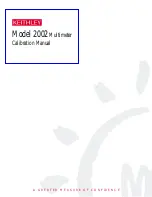
2002
Brand: Keithley Pages: 114
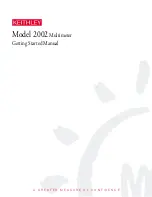
2002
Brand: Keithley Pages: 95

HDM3000
Brand: Hantek Pages: 23

291 034
Brand: Jeulin Pages: 24

BM821
Brand: CABAC Pages: 23

M830B
Brand: IEK Pages: 28

3201
Brand: PeakTech Pages: 41

UT61A
Brand: UNI-T Pages: 68

MX-25 302
Brand: Maxwell Pages: 12

25402
Brand: Maxwell Digital Multimeters Pages: 15

25506
Brand: Maxwell Digital Multimeters Pages: 37

DK812AFR
Brand: Magnescale Pages: 64

UT81B
Brand: UNI-T Pages: 55

VC265 - V06-10
Brand: VOLTCRAFT Pages: 118

2701
Brand: Keithley Pages: 168

MD 9070
Brand: METREL Pages: 72

PRO-MUX-2
Brand: Actisense Pages: 19

MegaMux USB- 882 Series
Brand: Vetra Pages: 4

















