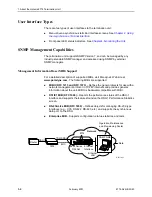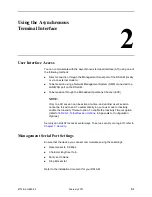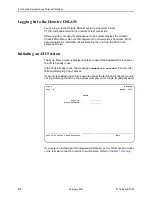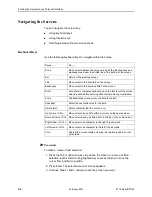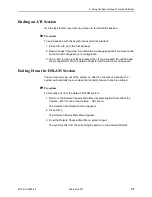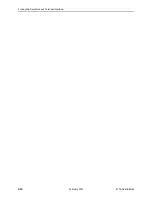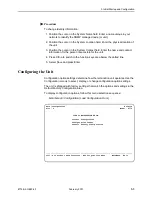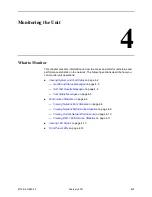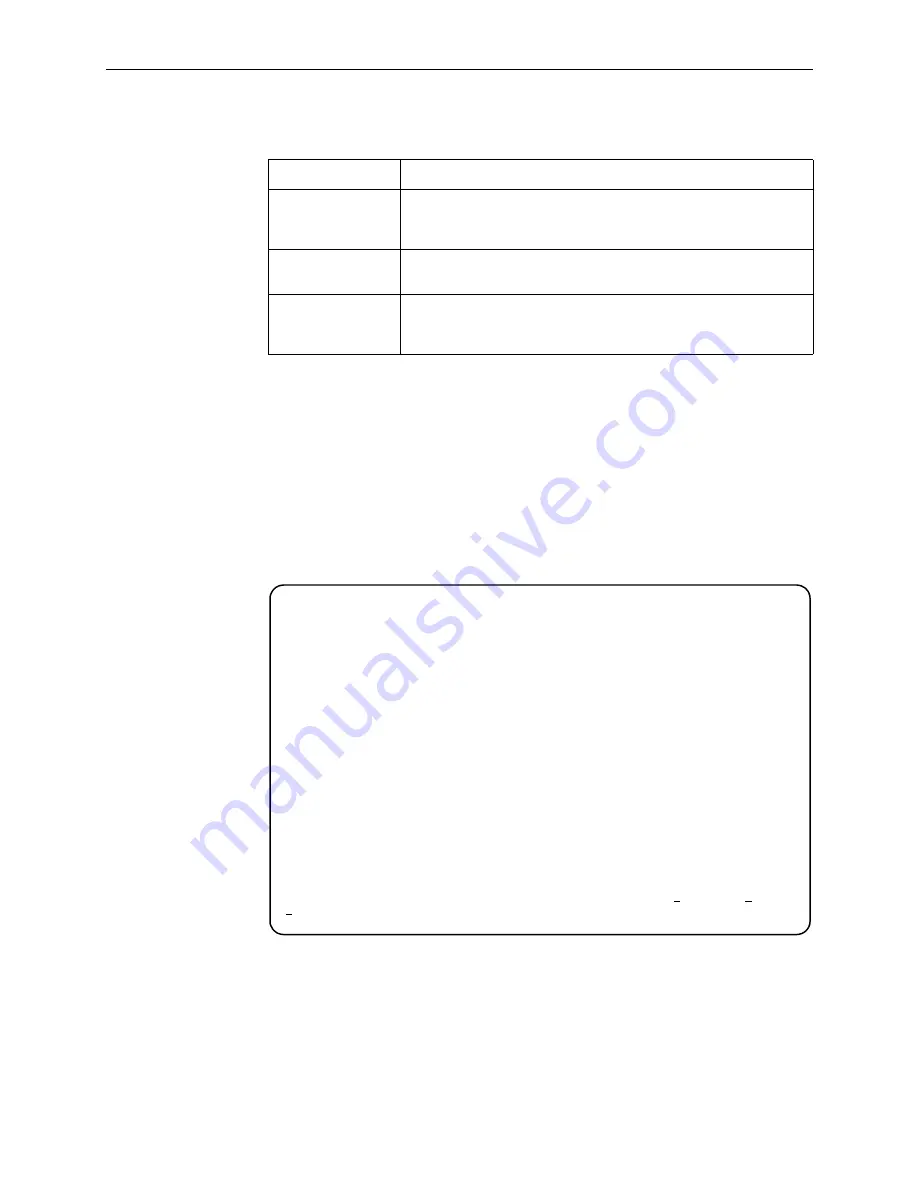
3. Initial Startup and Configuration
3-4
February 2001
8774-A2-GB20-40
Make a selection by placing the cursor at your choice and pressing Enter.
Current and Default Factory Configurations
The Configuration Edit/Display screen appears when the current or default
configuration is loaded. To access the Configuration Edit/Display screen, follow
this menu selection sequence:
Main Menu
→
Configuration
→
Current Configuration
– or –
Main Menu
→
Configuration
→
Default Factory Configuration
Load Default Factory Configuration to reset the unit’s configuration to its original
factory-set configuration to restore access to the ATI when the unit has been
misconfigured.
In the menu selection sequences contained in this manual, Current Configuration
is assumed and shown.
If you select . . .
Then . . .
Current
Configuration
The selected configuration option set is loaded and the
Configuration Edit/Display menu appears. This is the unit’s
currently active configuration.
Configuration
Loader
The Configuration Loader screen is displayed allowing you to
upload or download configurations from a TFTP server.
Default Factory
Configuration
The factory-set configuration options are loaded and the
Configuration Edit/Display menu appears. This is a read-only
configuration area.
main/config/edit Hotwire
Slot: 4 Model: 8774
CONFIGURATION EDIT/DISPLAY
Network
DSX-1
Copy Ports
System Options
Management and Communication
-------------------------------------------------------------------------------
Ctrl-a to access these functions, ESC for previous menu MainMenu Exit
Save
Summary of Contents for Hotwire 8774
Page 24: ...2 Using the Asynchronous Terminal Interface 2 10 February 2001 8774 A2 GB20 40 ...
Page 62: ...5 Testing 5 12 February 2001 8774 A2 GB20 40 ...
Page 68: ...6 Messages and Troubleshooting 6 6 February 2001 8774 A2 GB20 40 ...
Page 100: ...D Technical Specifications D 2 February 2001 8774 A2 GB20 40 ...