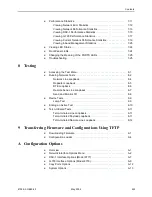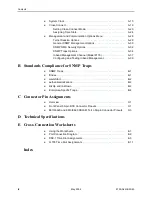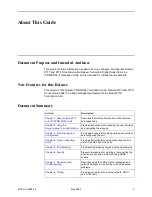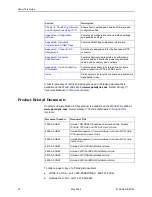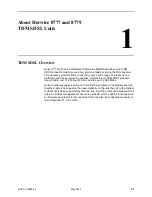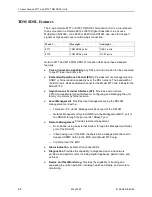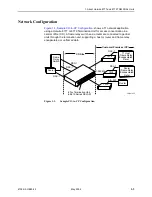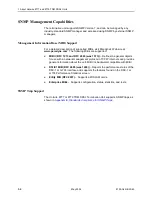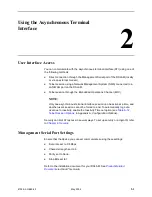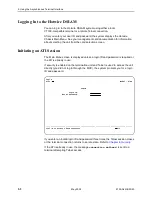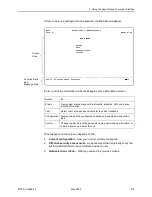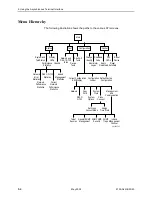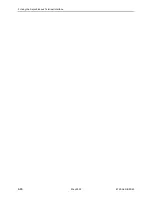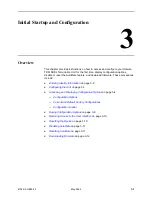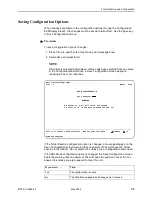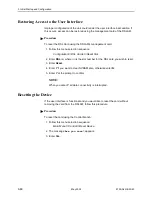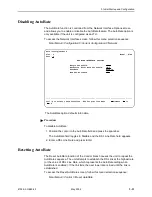2. Using the Asynchronous Terminal Interface
8700-A2-GB20-40
May 2002
2-7
The current setting or value appears to the right of the field name. You can enter
information into a selected field by:
Typing in the first letter(s) of a field value or command.
Switching from the screen area to the function key and message area below
the dotted line, and selecting or entering the designated function key.
If a field is blank and the Field Value Choices display valid selections, press the
spacebar; the first valid value for the field will appear in the field. Continue
pressing the spacebar to scroll through other valid values. Press Enter to select
the value.
Function Keys
All function keys located below the dotted line operate the same way (upper- or
lowercase) throughout the screens.
For the screen
function . . .
Select . . .
And press Enter to . . .
ClrFar
F or f
Clear far-end network statistics and refresh the screen.
ClrNear
N or n
Clear near-end network statistics and refresh the screen.
De l ete
L or l
Delete data.
Exit
E or e
Terminate the asynchronous terminal session.
MainMenu
M or m
Return to the Main Menu screen.
New
N or n
Enter new data.
PgDn
D or d
Display the next page, or group of entries.
PgUp
U or u
Display the previous page, or group of entries.
ResetMon
R or r
Reset an active Monitor 511 test counter to zero.
Save
S or s
Save information.
Summary of Contents for Hotwire 8777
Page 22: ...2 Using the Asynchronous Terminal Interface 2 10 May 2002 8700 A2 GB20 40 ...
Page 36: ...3 Initial Startup and Configuration 3 14 May 2002 8700 A2 GB20 40 ...
Page 44: ...4 Cross Connecting Ports 4 8 May 2002 8700 A2 GB20 40 ...
Page 52: ...6 Security 6 6 May 2002 8700 A2 GB20 40 ...
Page 96: ...9 Transferring Firmware and Configurations Using TFTP 9 6 May 2002 8700 A2 GB20 40 ...
Page 148: ...C Connector Pin Assignments C 4 May 2002 8700 A2 GB20 40 ...
Page 150: ...D Technical Specifications D 2 May 2002 8700 A2 GB20 40 ...