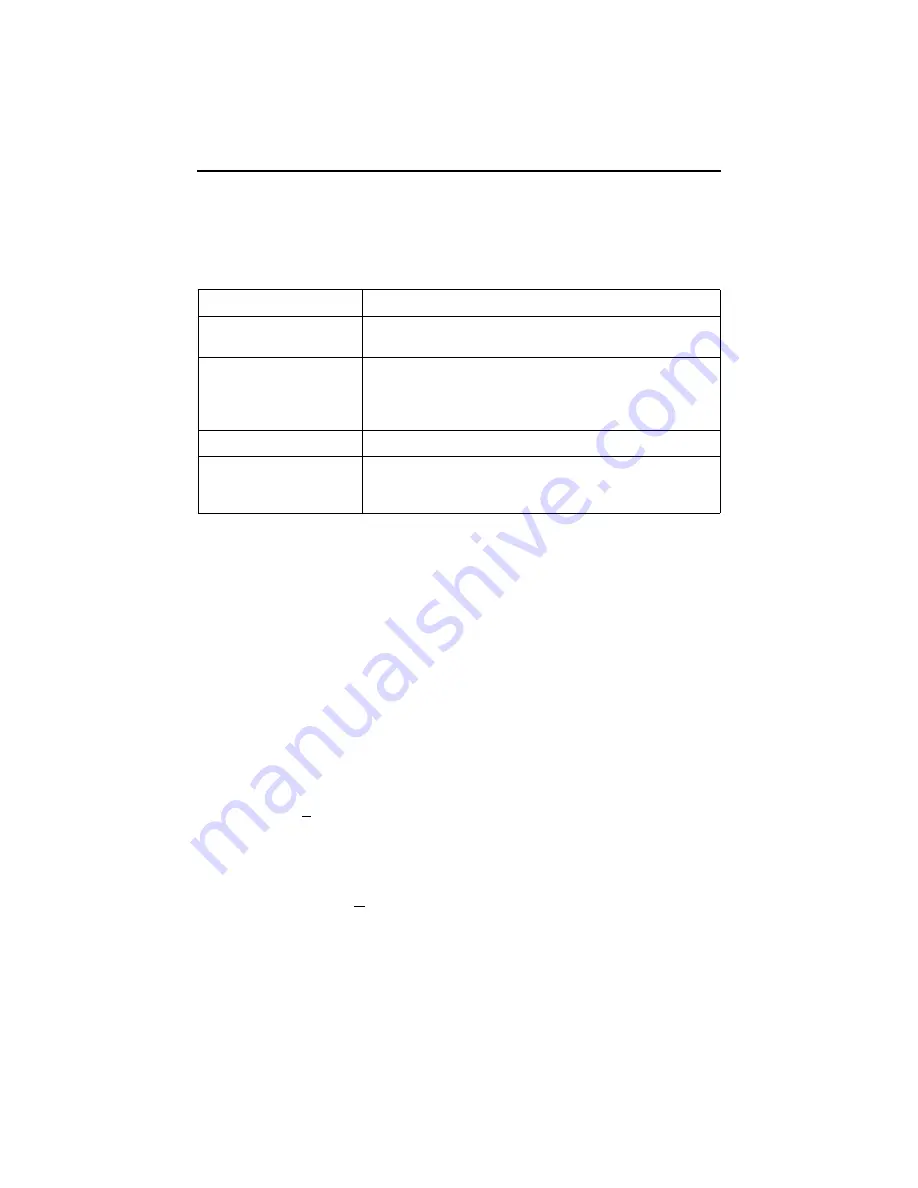
11
A Quick Guide to Configuration
The iMarc unit should operate using the default (factory-set) configuration options, with
exception to the changes specified in these installation instructions. Refer to the
following table for help in navigating through the menus.
As an example, follow these steps to go to the Configuration Edit/Display menu so you
can start setting up the unit. To load a configuration for editing:
1.
From the Main Menu, press the down arrow key twice so the cursor is on
Configuration.
2.
Press Enter to display the Configuration menu. The Load Configuration From menu
appears.
3.
Press Enter to select Current Configuration (the cursor is already on this selection).
The Configuration Edit/Display menu appears.
This sequence of steps would be shown as the menu selection sequence:
Main Menu
→
Configuration
To save a configuration option change:
1.
Press Ctrl-a to switch to the function keys area at the bottom of the screen.
2.
Type
s
or
S
(Save) and press Enter. The Save Configuration To menu appears.
3.
Press Enter again to save your changes to the Current Configuration.
4.
Press Esc until the Configuration Edit/Display menu reappears to continue
configuring the unit.
Press Ctrl-a, type
m
(MainMenu), and press Enter to return to the Main Menu.
In the sections that follow, only the minimum option changes required are included so
you will have a quick and trouble-free installation. See the configuration option tables in
the
iMarc Configuration Guide
for more information about configuration options.
Press the . . .
To . . .
Esc key
Go back one screen or menu level. See
Tab key, or
Up (
↑
), Down (
↓
),
Left (
←
) and Right (
→
)
arrow keys
Move the cursor from one menu item to the next.
Enter or Return key
Complete the menu or option selection.
Spacebar
Display the next available setting when changing a
configuration option. All the available settings for an option
appears at the bottom of the screen.










































