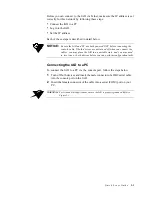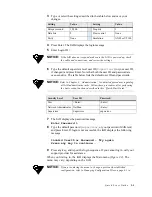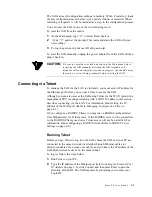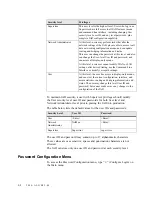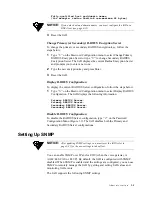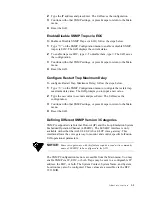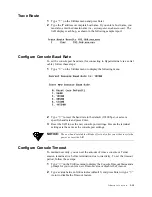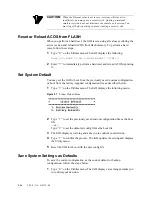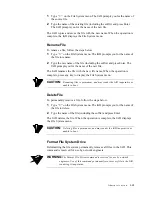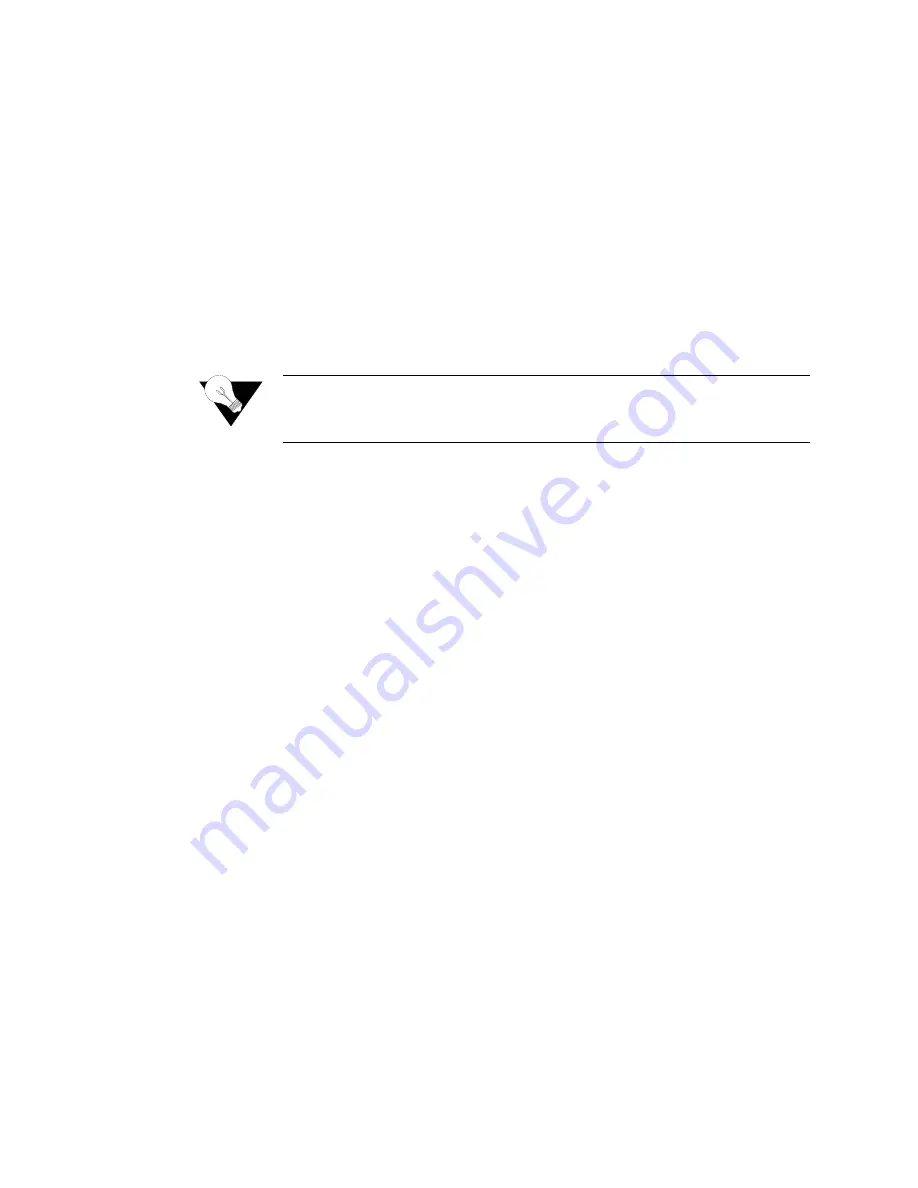
3-4
2 0 0 0 - A 2 - G B 2 2 - 0 0
Change User Password
To change a password at any security level, you must sign on at or above the
security level you’re changing and follow the steps below.
1
Type
“2”
,
“3”
, or
“4”
on the Password Configuration menu to change the
password for the selected level.
2
Enter the password for the current level.
3
Enter the new password after the prompt, or press Enter to enter a null
password.
4
Enter the new password (or Enter) again, to confirm the change.
The IAD immediately updates the password. The next time you log in at that
level, the new password will be in effect.
NOTICE:
You cannot use the Escape key to exit the password update command.
To exit, deliberately enter an incorrect password at the confirmation
step, or reset the IAD.
RADIUS Server Settings
You can use a RADIUS Server to determine the validity of unknown user
ID/password pairs in your IAD. You must provide your own RADIUS Server
to use this feature. For more information on RADIUS Server, see RFC 2865.
If you configure a RADIUS Server, the IAD must be able to successfully
connect to the RADIUS Server. This requires WAN configuration, IP
configuration, static or default routes, and other configurations for your
network. Additionally, you must use a RADIUS-authenticated user
ID/password for Telnet access. If the RADIUS Server becomes inoperative,
Telnet access will not work.
To use a RADIUS Server, set the following options:
•
Change the primary or secondary RADIUS Server Address
•
Change the primary or secondary RADIUS Server Encryption Secret
•
Display RADIUS Server Configuration
Each of these settings is described below.
Change Primary (or Secondary) RADIUS Server Address
To change the primary or secondary RADIUS Server address, follow the steps
below.
1
Type
“5”
on the Password Configuration menu to select Change Primary
RADIUS Server Address or Type
“7”
to select Change Secondary
RADIUS Server Address. The IAD displays the current Radius Server and
prompts you to enter a new one by IP Address or name.
2
Type the IP address in one of the following formats and press Enter.
IP address
Summary of Contents for JetFusion 2004
Page 12: ...viii 2 0 0 0 A 2 G B 2 2 0 0...
Page 20: ...1 6 2 0 0 0 A 2 G B 2 2 0 0...
Page 174: ...6 12 2 0 0 0 A 2 G B 2 2 0 0...
Page 184: ...8 4 2 0 0 0 A 2 G B 2 2 0 0...
Page 186: ...A 2 2 0 0 0 A 2 G B 2 2 0 0...
Page 187: ...M e n u M a p A 3...
Page 188: ...A 4 2 0 0 0 A 2 G B 2 2 0 0...