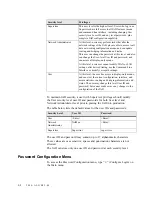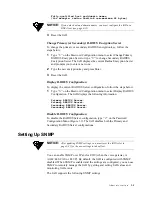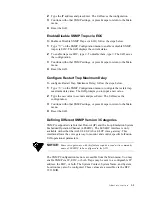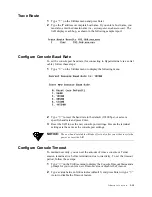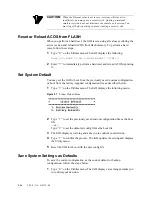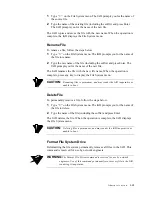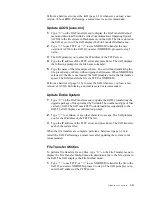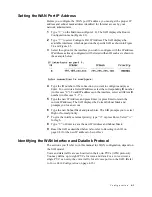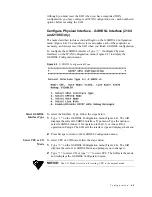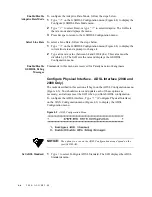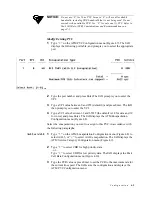3-16
2 0 0 0 - A 2 - G B 2 2 - 0 0
CAUTION:
When the Timeout value is set to zero, sessions will stay alive
indefinitely, and may pose a security risk. Quitting a terminal
emulator session does not terminate the console port session. You
must log off before quitting to avoid creating a security risk.
Reset or Reload ACOS from FLASH
When you perform a hard reset, the IAD resets, using all values set during the
active session and reloads ACOS from flash memory. To perform a hard
reset, follow these steps:
1
Type
“R”
on the Utilities menu. The IAD displays the following:
Sure you want to do a Hard Reset? (Y/N)->
2
Enter
“Y”
to immediately perform a hard reset and reload ACOS, replacing
it.
Set System Default
You may set the IAD to boot from the previously saved custom configuration,
or boot from the factory-supplied configuration file as described below.
1
Type
“D”
on the Utilities menu. The IAD displays the following menu:
Figure 3.7
System Default Menu
2
Type
“1”
to set the previously saved custom configuration file as the boot
file
—or—
Type
“2”
to set the default.st config file as the boot file.
3
The IAD displays a warning and asks you to confirm your decision.
4
Type
“Y”
to confirm the process. The IAD updates the setting and displays
the Utility menu.
5
Reset the IAD to reboot with the new config file.
Save System Settings as Defaults
To save the current configuration as the custom default or backup
configuration, follow the steps below.
1
Type
“W”
on the Utilities menu. The IAD displays a warning and asks you
to confirm your decision.
Summary of Contents for JetFusion 2004
Page 12: ...viii 2 0 0 0 A 2 G B 2 2 0 0...
Page 20: ...1 6 2 0 0 0 A 2 G B 2 2 0 0...
Page 174: ...6 12 2 0 0 0 A 2 G B 2 2 0 0...
Page 184: ...8 4 2 0 0 0 A 2 G B 2 2 0 0...
Page 186: ...A 2 2 0 0 0 A 2 G B 2 2 0 0...
Page 187: ...M e n u M a p A 3...
Page 188: ...A 4 2 0 0 0 A 2 G B 2 2 0 0...