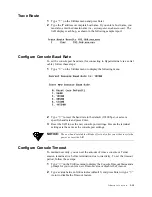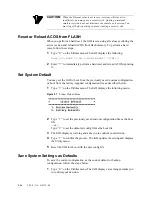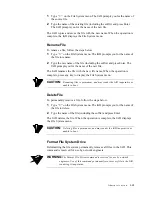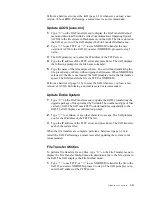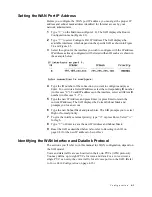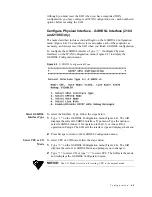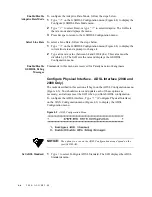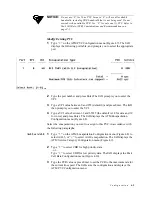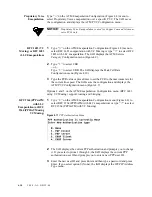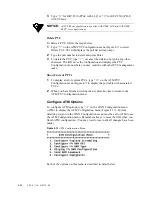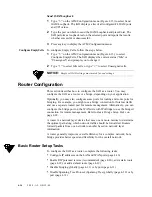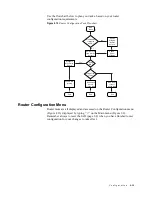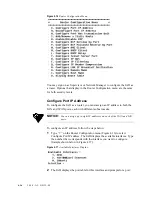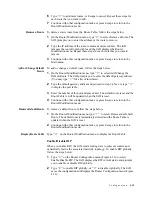4-6
2 0 0 0 - A 2 - G B 2 2 - 0 0
Enable/Disable
Adaptive Rate Mode
To configure the Adaptive Rate Mode, follow the steps below.
1
Type
“3”
on the G.SHDSL Configuration menu (Figure 4.4) to display the
Configure G.SHDSL Rate Mode menu.
2
Type
“1”
to select Fixed, or type
“2”
to select Adaptive. The IAD sets
the rate mode and displays the menu.
3
Press Escape to return to the G.SHDSL Configuration menu.
Select Line Rate
To select a Line Rate, follow the steps below.
1
Type
“4”
on the G.SHDSL Configuration menu (Figure 4.4) to display the
current line rate and a prompt to change it.
2
Type a line rate value (between 64 and 2320 kpbs). This value must be
divisible by 8. The IAD sets the rate and displays the G.SHDSL
Configuration menu.
Enable/Disable
G.SHDSL Debug
Messages
Commands in this menu are reserved for Paradyne network engineers.
Configure Physical Interface
−
ADSL Interface (2004 and
2008 Only)
The tasks described in this section all begin on the ADSL Configuration menu
(Figure 4.5). You should review and update each of these options as
necessary, and always reset the IAD when you finish ADSL configuration.
To configure the ADSL interface, Type
“1”
(Configure Physical Interface)
on the WAN Configuration menu (Figure 4.3) to display the ADSL
Configuration menu.
Figure 4.5
ADSL Configuration Menu
NOTICE:
The options you see on the ADSL Configuration menu depend on the
specific DSLAM.
Set ADSL Standard
1
Type
1
to select Configure ADSL Standard. The IAD displays the ADSL
Standards menu.
Summary of Contents for JetFusion 2004
Page 12: ...viii 2 0 0 0 A 2 G B 2 2 0 0...
Page 20: ...1 6 2 0 0 0 A 2 G B 2 2 0 0...
Page 174: ...6 12 2 0 0 0 A 2 G B 2 2 0 0...
Page 184: ...8 4 2 0 0 0 A 2 G B 2 2 0 0...
Page 186: ...A 2 2 0 0 0 A 2 G B 2 2 0 0...
Page 187: ...M e n u M a p A 3...
Page 188: ...A 4 2 0 0 0 A 2 G B 2 2 0 0...