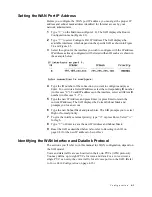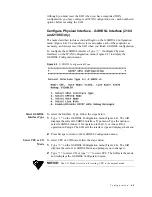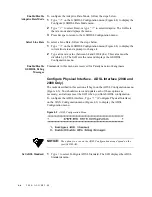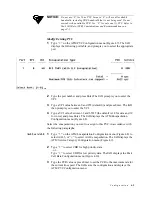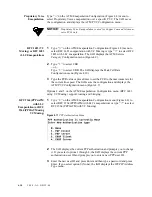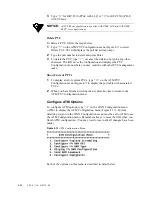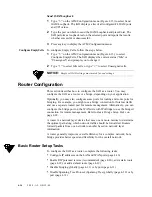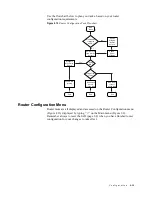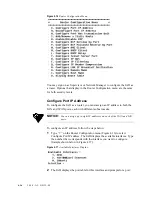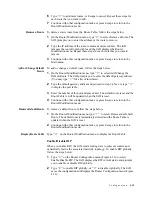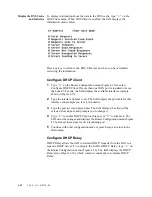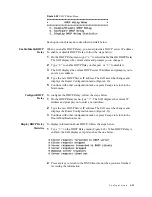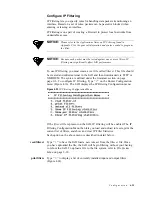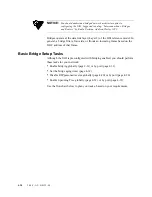4-14
2 0 0 0 - A 2 - G B 2 2 - 0 0
Send OAM Loopback
1
Type
“5”
on the ATM Configuration menu (Figure 4.13) to select Send
OAM Loopback. The IAD displays a list of all configured F4 OAM ports
and VPI values.
2
Type the port on which to send the OAM Loopback and press Enter. The
IAD performs a loopback test on the selected port and reports the results,
whether successful or unsuccessful.
3
Press any key to display the ATM Configuration menu.
Configure EmptyCells
To configure Empty Cells, follow the steps below.
1
Type
“6”
on the ATM Configuration menu (Figure 4.13), to select
Configure EmptyCells. The IAD displays the current status (“Idle” or
“Unassigned”) and prompts you to change it.
2
Type
“1”
to select Idle cells, or type
“2”
to select Unassigned cells.
NOTICE:
Empty cell IAD settings must match far-end settings.
Router Configuration
This section describes how to configure the IAD as a router. You may
configure the IAD as a router or a bridge, depending on your application.
Optionally, you may also configure some ports for routing and some ports for
bridging. For example, you might use a bridge connection for Internet traffic
and use a separate routed port for remote management. Alternatively, you can
configure the bridge port on the WAN side with IPoBridge to use the bridged
connection for remote management. Refer to
Basic Bridge Setup Tasks
on
page 4-28.
A router is a network layer device that uses one or more metrics to determine
the optimal path along which network traffic should be forwarded. Routers
forward packets from one network to another based on network layer
information.
A router generally improves overall efficiency for a complex network, but a
bridge provides better speed and flexibility for the overall network.
Basic Router Setup Tasks
To configure the IAD as a router, complete the following tasks:
•
Configure IP addresses on the LAN and WAN ports (page 4-16)
•
Enable RIP poisoned reverse (recommended) (page 4-20), add a static route
(page 4-18), or add a default route (page 4-19)
•
Disable bridging globally (page 4-31) or by port (page 4-31)
•
Disable Spanning Tree Protocol (Spanning Tree) globally (page 4-32) or by
port (page 4-33)
Summary of Contents for JetFusion 2004
Page 12: ...viii 2 0 0 0 A 2 G B 2 2 0 0...
Page 20: ...1 6 2 0 0 0 A 2 G B 2 2 0 0...
Page 174: ...6 12 2 0 0 0 A 2 G B 2 2 0 0...
Page 184: ...8 4 2 0 0 0 A 2 G B 2 2 0 0...
Page 186: ...A 2 2 0 0 0 A 2 G B 2 2 0 0...
Page 187: ...M e n u M a p A 3...
Page 188: ...A 4 2 0 0 0 A 2 G B 2 2 0 0...