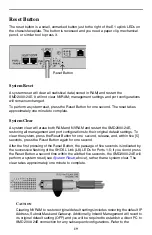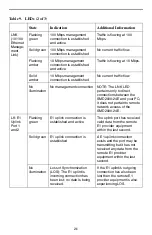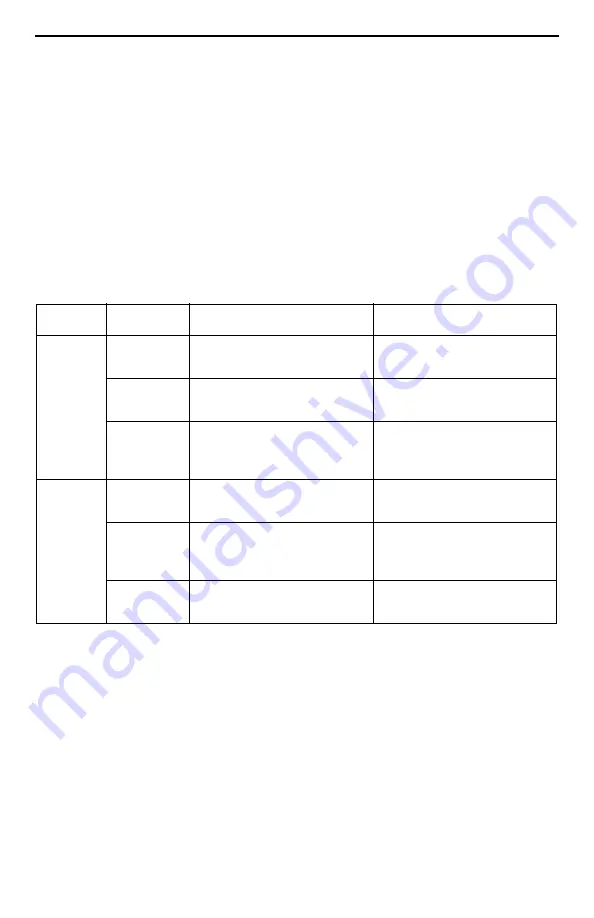
20
Command Line Interface for 4000E and 12000E BACs, Micro DSLAMs, and
Network Extenders User's Guide
(Document Number CLI-A2-GB20) or the
Network
Management System User's Guide
(Document Number NMS-A2-GB20) for further
information.
LED Indicators
For purposes of the following descriptions, a pulsing LED blinks steadily at a rate of
once per second. A flashing LED blinks at a more rapid, less constant rate.
Table 9. LEDs (1 of 3)
State
Indication
Additional Information
PWR
(power)
Solid green
SMD2000-24E is receiving
power
Both power terminals are
connected.
Solid
amber
SMD2000-24E is receiving
power
One of the two power
terminals is connected.
No
illumination
No power
If the SMD2000-24E is not
receiving power, none of the
LEDs will be illuminated.
FAN
Solid green
All four fans are fully
functional
Solid
amber
Fan failure
At least one of the four
chassis fans is not
functioning properly.
No
illumination
Total fan failure
None of the four chassis
fans is functioning properly.