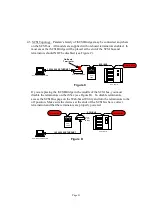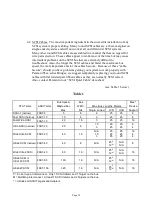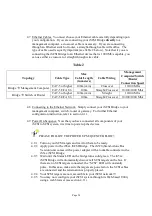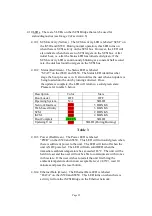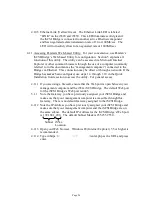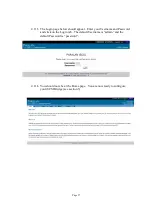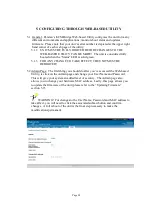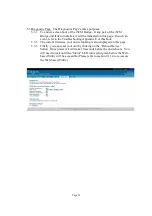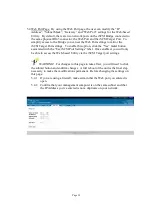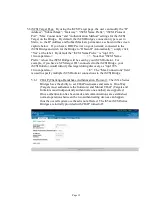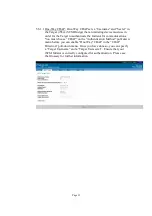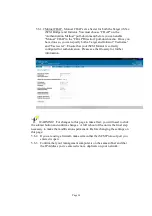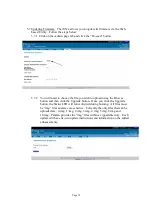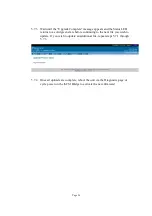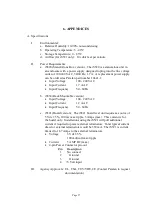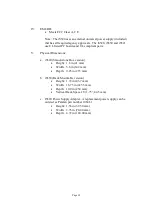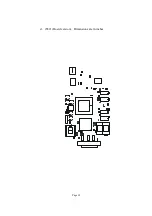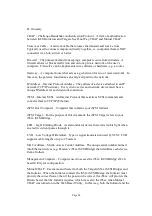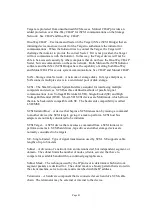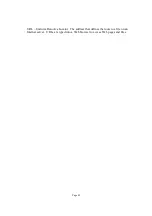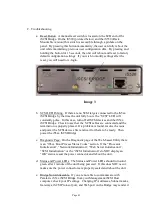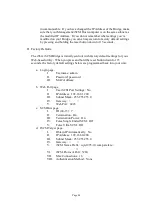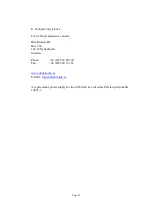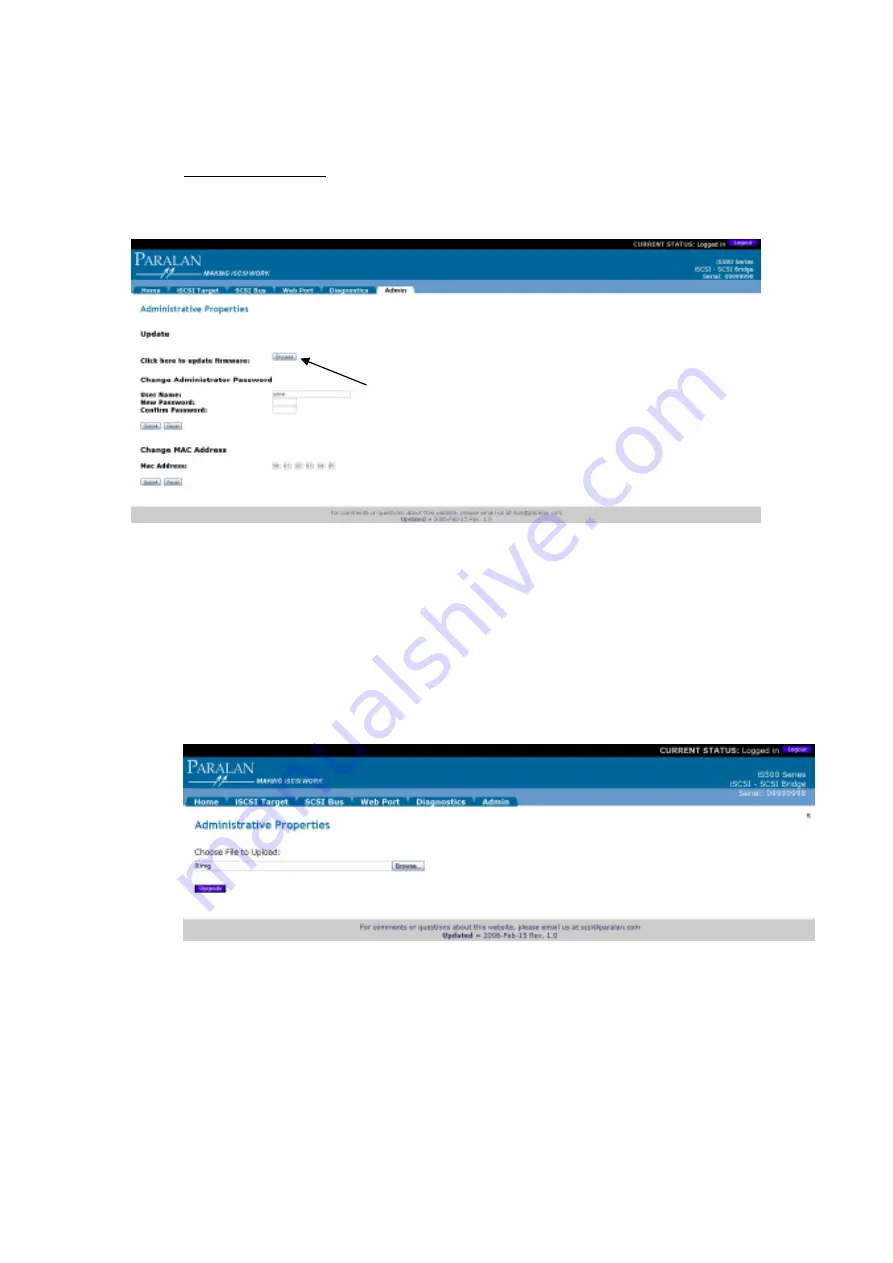
Page 35
5.7
Updating Firmware. The iS5xx allows you to update its firmware via the Web-
based Utility. Follow the steps below:
5.7.1
Click on the Admin page tab and click the “Proceed” button.
5.7.2
You will need to choose the file you wish to upload using the Browse
button and then click the Upgrade button. Once you click the Upgrade
button, the Status LED will turn solid red during burning. All files must
be “img” files and are case sensitive. Currently the only files that can be
uploaded are: 0.img, 1.img, 2.img, 3.img, 4.img, 5.img, 8.img and
10.img. Paralan provides the “img” files within a zipped directory. Each
update will have its own update instructions and information on the added
enhancements.