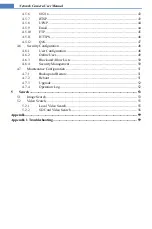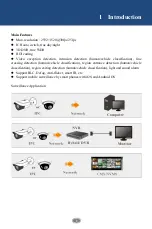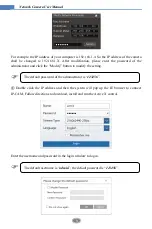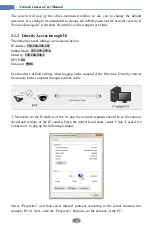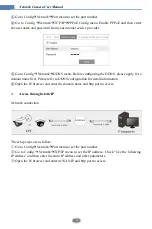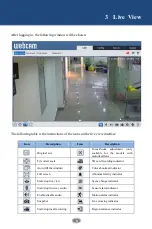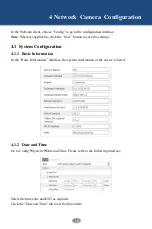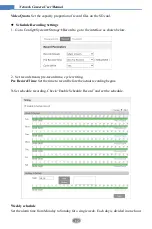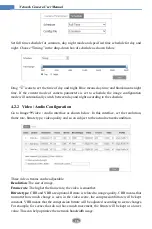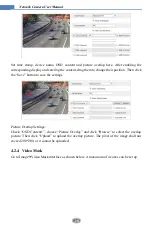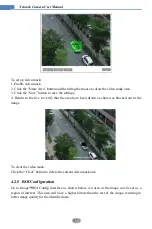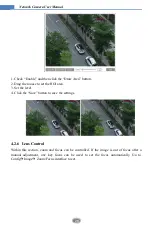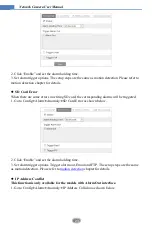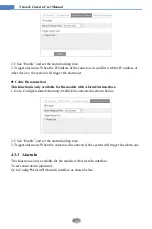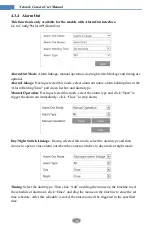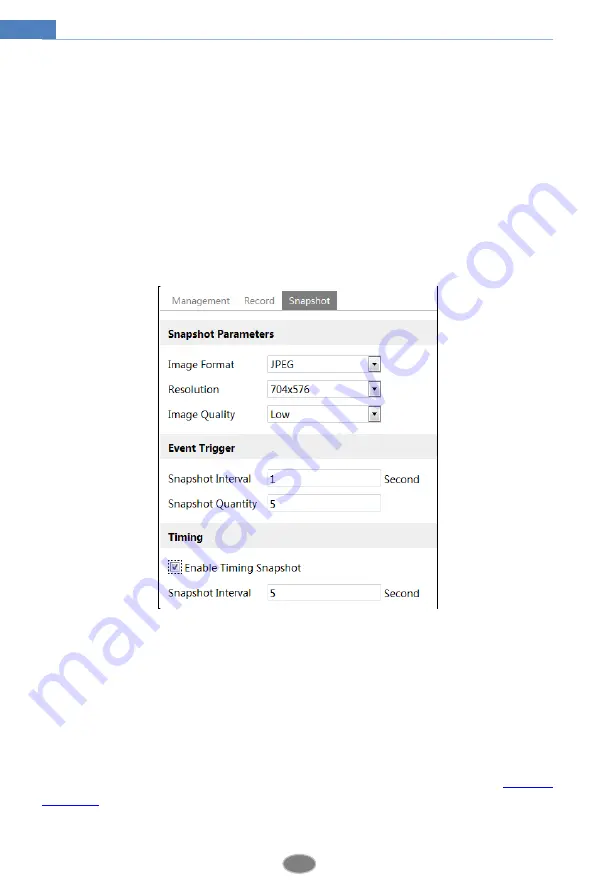
13
Network Camera User Manual
increments. Green means scheduled. Blank means unscheduled.
“Add”: Add the schedule for a special day. Drag the mouse to set the time on the timeline.
“Erase”: Delete the schedule. Drag the mouse to erase the time on the timeline.
Manual Input: Click it for a specific day to enter specific start and end times. This adds more
granularities (minutes).
Day schedule
Set the alarm time for alarm a special day, such as a holiday.
Note: Holiday schedule takes priority over weekly schedule.
Snapshot Settings
Go to Config
System
Storage
Snapshot to go to the interface as shown below.
Set the format, resolution and quality of the image saved on the SD card and the snapshot
interval and quantity and the timing snapshot here.
Snapshot Quantity
: The number you set here is the maximum quantity of snapshots. The
actual quantity of snapshots may be less than this number. Supposing the occurrence time of
an alarm event is less than the time of capturing pictures, the actual quantity of snapshots is
less than the set quantity of snapshots.
Timing Snapshot
: Enable timing snapshot first and then set the snapshot interval and
schedule. The setup steps of schedule are the same as the schedule recording (See