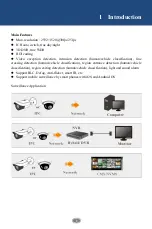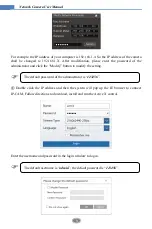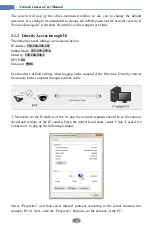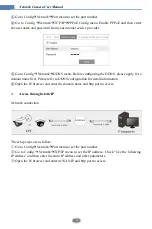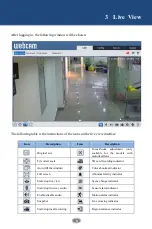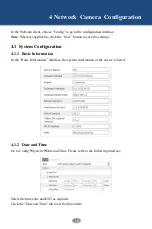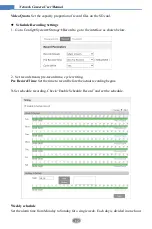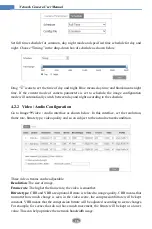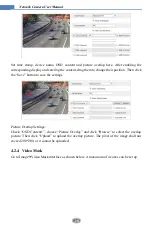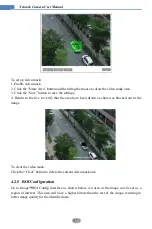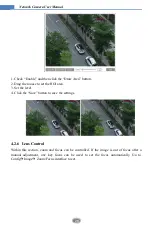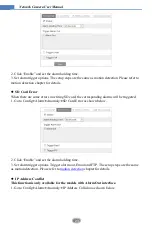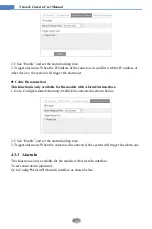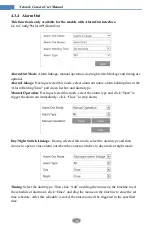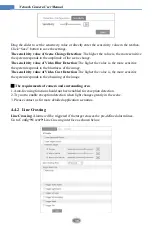15
Network Camera User Manual
smoggy or rainy environment to get clear images.
Lens Distortion Correction:
When the image appears distortion to some extent, please
enable this function and adjust the level according to the actual scene to correct the distortion.
Auto Iris
: If your camera is auto Iris, please enable it.
Backlight Compensation (BLC)
:
Off: disables the backlight compensation function. It is the default mode.
HWDR: WDR can adjust the camera to provide a better image when there are both very
bright and very dark areas simultaneously in the field of the view by lowering the brightness
of the bright area and increasing the brightness of the dark area.
Recording will be stopped for a few seconds while the mode is changing from non-WDR to
WDR mode.
HLC: lowers the brightness of the entire image by suppressing the brightness of the
image’s bright area and reducing the size of the halo area.
BLC: If enabled, the auto exposure will activate according to the scene so that the object
of the image in the darkest area will be seen clearly.
HFR
: High Frame Rate. If “ON” is selected, the system will restart and then the maximum
value of the frame rate of the main stream can be set to 60 fps /50fps.
Antiflicker
:
Off: disables the anti-flicker function. This is used mostly in outdoor installations.
50Hz: reduces flicker in 50Hz lighting conditions.
60Hz: reduces flicker in 60Hz lighting conditions.
Smart IR
: Choose “ON” or “OFF”. This function can effectively avoid image overexposure
so as to make the image more realistic. The higher the level is, the more overexposure
compensation will be given.
White Balance
: Adjust the color temperature according to the environment automatically.
Frequency
: 50Hz and 60Hz can be optional.
Day/Night Mode
: Choose “Auto”, “Day”, “Night” or “Timing”.
Exposure Mode
: Choose “Auto” or “Manual”. If manual is chosen, the digital shutter speed
can be adjusted.
Gain Mode
: Choose “Auto” or “Manual”. If “Auto” is selected, the gain value will be
automatically adjusted
(within the set gain limit value)
according to the actual situation. If “Manual”
is selected, the gain value shall be set manually. The higher the value is, the brighter the
image is. (only some models support this mode)
Corridor Pattern
: Corridor viewing modes can be used for situations such as long hallways.
0, 90, 180 and 270 are available. The default value is 0. The video resolution should be 1080P
or below if this function is used.
Image Mirror
: Turn the current video image horizontally.
Image Flip
: Turn the current video image vertically.
Schedule Settings of Image Parameters:
Click the “Schedule” tab as shown below.