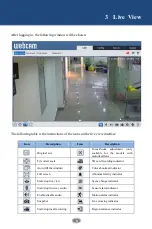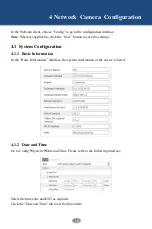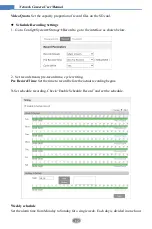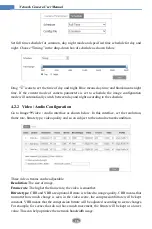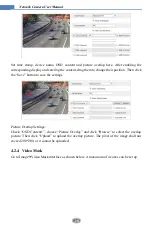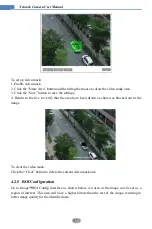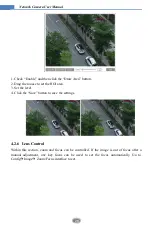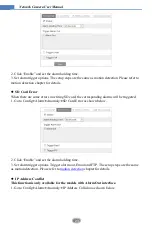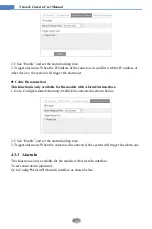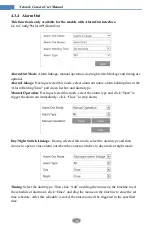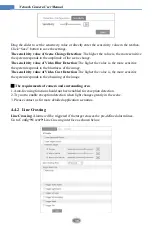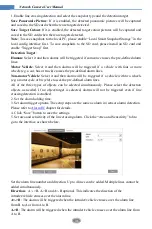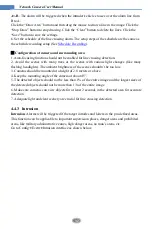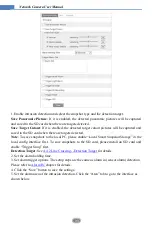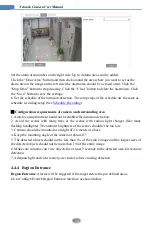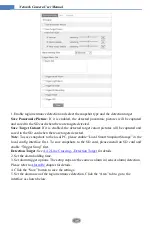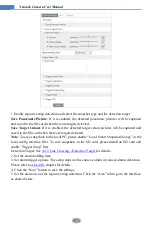22
Network Camera User Manual
1. Check “Enable” check box to activate motion based alarms. If unchecked, the camera will
not send out any signals to trigger motion-based recording to the NVR or CMS, even if there
is motion in the video.
Alarm Out:
If selected, this would trigger an external relay output that is connected to the
camera on detecting a motion based alarm (This function is only available for the models with
the alarm output interface).
Trigger Audio Alarm
: If selected, the warning voice will be uttered on detecting a motion
based alarm. (Please set the warning voice first. See
Trigger SD Snap:
If selected, the system will capture images on motion detection and save
the images on an SD card.
Trigger SD Recording:
If selected, video will be recorded on an SD card on motion
detection.
Trigger Email
: If “Trigger Email” and “Attach Picture” are checked (email address must be
set first in the Email configuration interface), the captured pictures and triggered event will be
sent into those addresses.
Trigger FTP
: If “Trigger FTP” and “Attach Picture” are checked, the captured pictures will
be sent into FTP server address. Please refer to FTP configuration chapter for more details.
2. Set motion detection area and sensitivity. Click the “Area and Sensitivity” tab to go to the
interface as shown below.
Move the “Sensitivity” scroll bar to set the sensitivity. Higher sensitivity value means that
motion will be triggered more easily.
Select “Add” and click “Draw Area”. Drag the mouse to draw the motion detection area;
Select “Erase” and drag the mouse to clear motion detection area.
After that, click the “Save” to save the settings.
3. Set the schedule for motion detection. The schedule setup steps of the motion detection are
the same as the schedule recording setup (See
4.3.2
Other Alarms
SD Card Full
1. Go to Config
Alarm
Anomaly
SD Card Full.