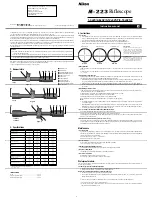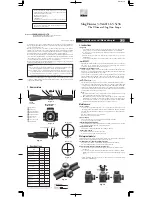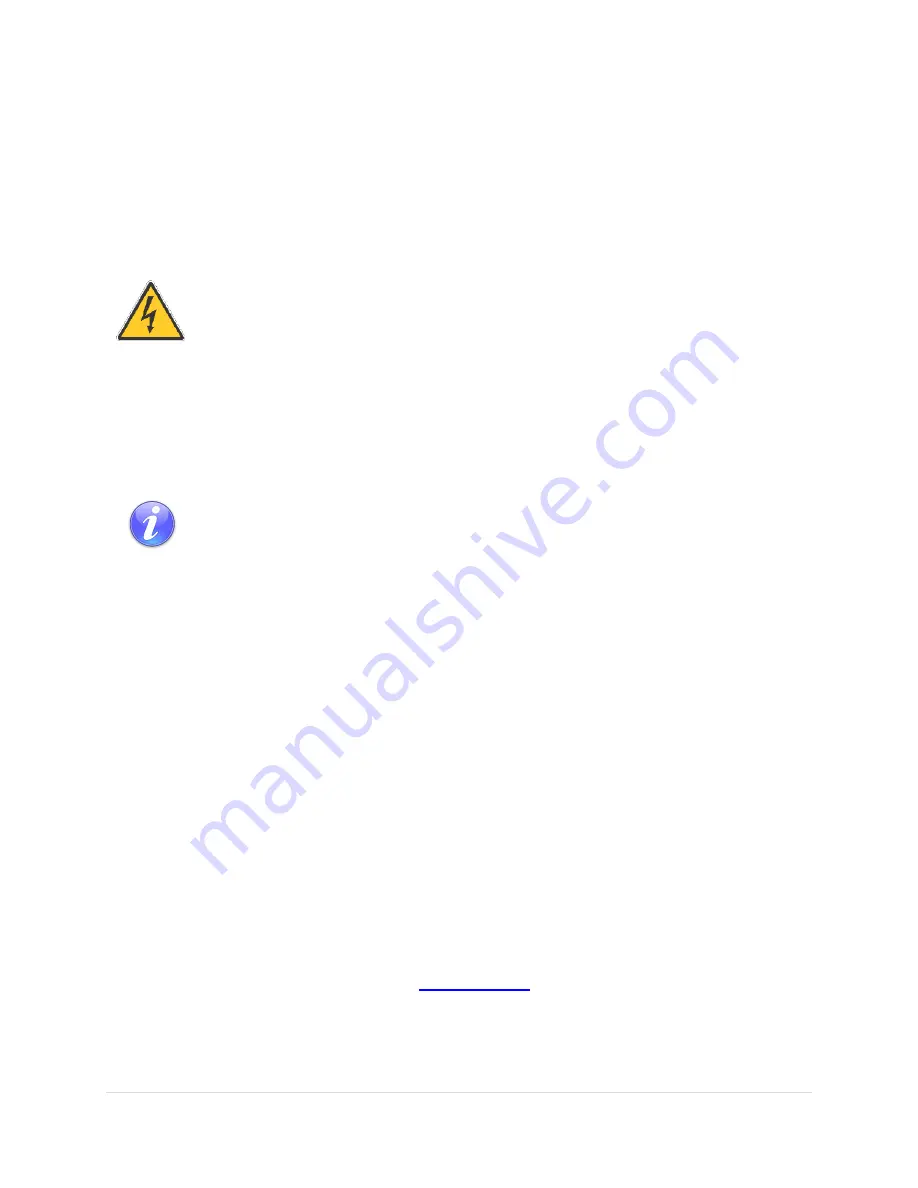
Paramount User Guide
69
|
P a g e
Powering Devices (Power Out)
The Instrument Panel port labeled
Power Out
is the
output
port for the mount’s built-in through the mount
power cabling. The input port for the through the mount cabling is labeled
Power In
on the Electronics
Box (page 78).
These ports are designed to satisfy the power requirements for a variety of DC-powered astronomical
devices, including dew heaters, video cameras, and other instruments.
The Paramount External power ports and through the mount cabling
is intended to be used with direct current (DC) power sources only.
Never attempt to power devices through the mount with an
alternating current (AC) power source.
The “stock” through the mount cabling for this connector uses 18-gauge AWG wires to carry relatively
heavy DC loads and the 4-pin Kycon KPPX-4p series connectors (Mouser part number 806-KPPX-4P) are
rated to carry a maximum of 20 volts at 7.5 amps.
The External Power connectors on the Instrument Panel and on the Electronics Box
do not
supply power
nor do they have anything to do with the Paramount MX or Paramount MX+
power supply.
These connectors act as a conduit to route an external power source that is connected to
the Power In connector located Electronics Box to the Power Out connector on the
Instrument Panel.
Software Bisque offers cable sets that can be used to route power through the mount for many model
cameras, as well as a generic “pig tail” cable set if you want to supply power to different device. See
“Appendix C: External Power Cable Sets” on page 178 for these cable specifications.
If you plan on making your power own cables, the KPPX series snap and lock power connectors have many
advantages, including:
Self-locking
Small footprint
Inexpensive
Readily available
Rated for relatively heavy power loads
Available in board mount or straight-through configurations
Search for “KPPX video assembly” on the
for printed and video-based assembly
instructions.