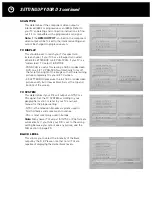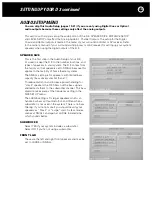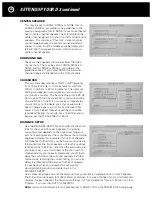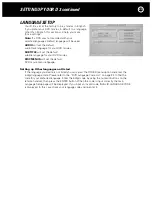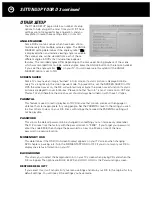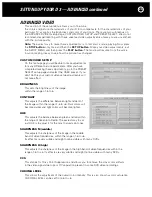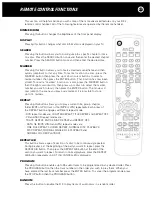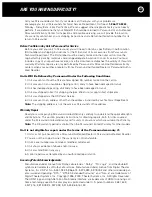18
SCAN TYPE
This determines if the component video output is
interlaced (480i) or progressive scan (480p). Refer to
your TV’s operating and connection instructions to find
out if it is compatible with a progressive scan signal.
Note:
If the
HDMI OUTPUT
is turned on the component
video output will be forced to the interlaced setting and
cannot be changed to progressive scan.
TV DISPLAY
This should be set to match your TV’s aspect ratio
(screen shape). If your TV has a 4:3 aspect ratio select
either 4:3 LETTERBOX or 4:3 PAN-SCAN. If your TV is a
“widescreen” TV, select 16:9 WIDE.
- PAN-SCAN is useful for viewing a 16:9 or widescreen
DVD on a 4:3 TV. PAN-SCAN automatically trims off
the far left and right of the image so that the remaining
picture completely fills your 4:3 TV screen.
- 4:3 LETTERBOX preserves the full 16:9 or widescreen
picture width, but it leaves black bars at the top and
bottom of the screen.
TV SYSTEM
This determines if your D 3 will output an NTSC or a
PAL signal. Set the TV SYSTEM according to your
geographic location or refer to your TVs owner’s
manual for the proper setting.
- NTSC is the television broadcast system used in
North America and some Asian countries.
- PAL is most commonly used in Europe.
Note:
Many newer TVs adjust for NTSC or PAL formats
automatically. If you think your D 3 is set to the wrong
setting because you cannot see any picture, see the
FAQ section on page 29.
BLACK LEVEL
This allows you to select the intensity of the black
output by the D 3. Please note that not all TVs are
capable of displaying the darker black levels.
SETTING UP YOUR D 3 continued
Summary of Contents for Halo D 3
Page 1: ......
Page 32: ...32 LANGUAGE CODE CHART...
Page 34: ...34 CONNECTION AND SETUP NOTES Notes...
Page 35: ...35 CONNECTION AND SETUP NOTES Notes...
Page 36: ......