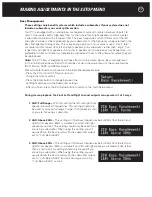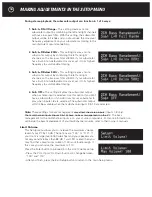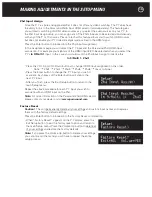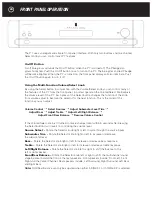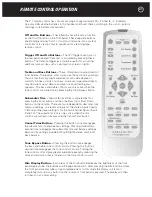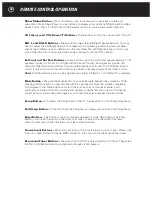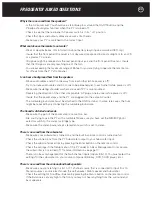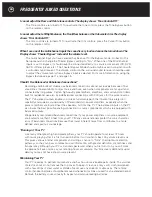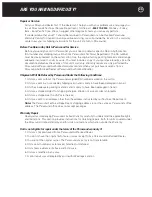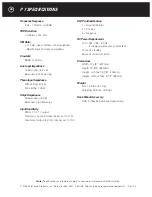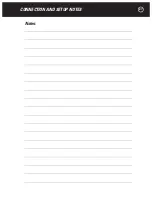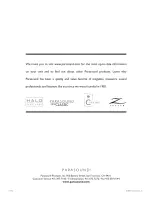20
FRONT PANEL OPERATION
The P 7 uses an elegant and simple front panel interface. With only two buttons and one Volume/
Select knob you can control most P 7 features.
On-Off Button
A soft blue glow surrounds the On-Off button when the P 7 is turned off. The P badge also
glows faintly red. Push the On-Off button once to turn on the P 7. The blue glow and red P badge
will become brighter. When the P 7 is turned on, the front panel display will also illuminate. Push
the On-Off button again to turn it off.
Using the Multi-Function Volume/Select knob
By using the Select button in conjunction with the Volume/Select knob you can control many of
the features of the P 7 from the front panel. In normal operation the Volume/Select Knob adjusts
the volume level of the P 7. Each press of the Select button changes the function of the knob
from volume adjust to become the selector for the next function. This is the order of the
functions you can adjust:
Volume Control
→
Select Sources
→
Adjust Subwoofer Level Trim
→
Adjust Bass
→
Adjust Treble
→
Adjust Left/Right Balance
→
Adjust Front/Rear Balance
→
Resume Volume Control
If the Volume/Select knob isn’t turned to make an adjustment within 5 seconds after pressing
the Select button it will revert to controlling the volume level.
Source Select –
Rotate the Selector knob right or left to cycle through the source inputs.
Subwoofer Trim –
Rotate the Selector knob right or left to increase or decrease
the subwoofer level.
Bass –
Rotate the Selector knob right or left to increase or decrease bass response.
Treble –
Rotate the Selector knob right or left to increase or decrease treble response.
Left/Right Balance –
Rotate the Selector knob left or right to shift the balance to the
left or right speaker.
Front/Rear Balance –
Rotate the Selector knob left or right to shift the multichannel sound-
stage balance toward the front or the rear speakers. Front speakers include; Front Left, Front
Right and the Center Channel. Rear speakers include; Left Surround, Right Surround, Left Back
and Right Back.
Note:
Front/Rear Balance can only be adjusted when either In 9/Multi 1 or In 10/Multi 2 is selected.
Note:
Note: