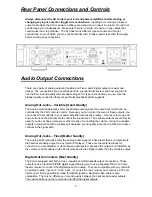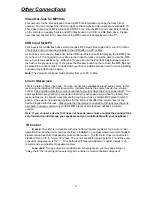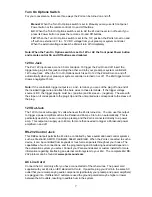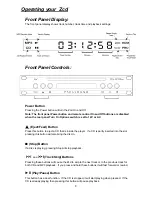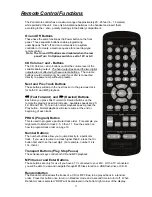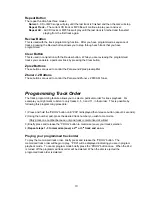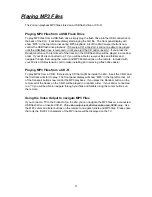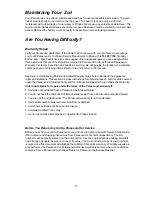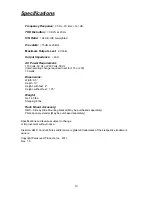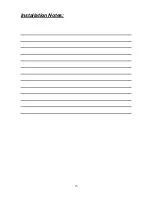11
Playing MP3 Files
The Zcd can playback MP3 files stored on a USB flash drive or CD-R.
Playing MP3 Files from a USB Flash Drive
To play MP3 files from a USB flash drive, simply plug the flash drive into the USB connection on
the back of the Zcd. It will immediately start playing the first file. The front panel display will
show “MP3” in the top left corner during MP3 playback. All of the Zcd transport buttons now
control the USB flash drive playback.
If there is a CD in the Zcd, it will not be able to be played
until the USB flash drive is removed or until you eject the CD and re-insert it.
If you press the
Random button on the remote all of the tracks on the USB flash drive will be played in a random
order. If your Zcd is connected to a TV you will be able to view your files and folders and
navigate through them using the cursor and MP3 Enter buttons on the remote. Included with
your Zcd is a USB extension cord to make installing and removing a flash drive easier.
Playing MP3 Files from a CD-R
To play MP3s from a CD-R, first eject any CD that might be inside the Zcd. Insert the CD-R and
the first track will start to play. The front panel display will show “MP3” in the top left corner. All
of the transport buttons now control the MP3 playback. If you press the Random button on the
remote all of the tracks on the CD-R will be played in a random order. If your Zcd is connected
to a TV you will be able to navigate through your files and folders using the cursor buttons on
the remote.
Using the Video Output to navigate MP3 Files
If you connect a TV to the Video Out on the Zcd you can navigate the MP3 files on a connected
USB flash drive or inserted CD-R.
This video output is at 480i resolution and NTSC only.
Use
the MP3 cursor and Enter buttons on the remote to navigate folders and MP3 files. Please note
that only the first 8-10 characters of the MP3 name will be displayed on the TV.