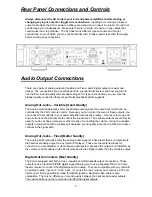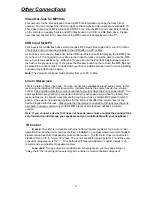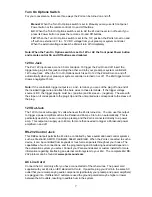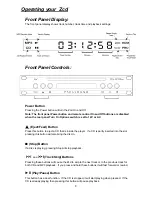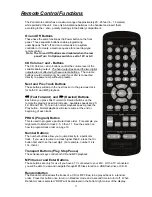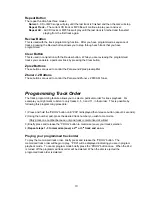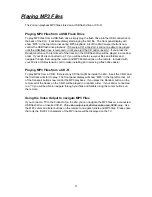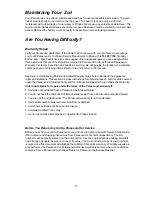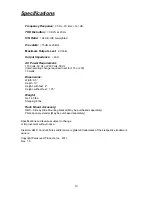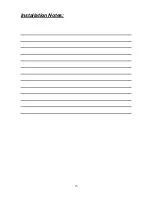9
Remote Control Functions
The Zcd remote control has a maximum range of approximately 20 - 25 feet (6 - 7.5 meters)
while pointed at the unit. Use only AAA alkaline batteries in the handset and insert them
according to the + and – polarity markings in the battery compartment.
On and Off Buttons
These have the same function as the Power button on the front
panel. These separate buttons enable programming
unambiguous “hard” off and on commands into a system
controller or to create a macro sequence for a learning-type
remote control.
Note:
The On and Off buttons are disabled when the rear
panel Turn On Options switch is set to 12V or AC
.
CD and - Buttons
The CD and - buttons control the volume level of the
variable analog output.
The fixed output jacks and the two digital
outputs are not affected by these volume buttons.
The volume
buttons would normally only be used if your Zcd is connected
directly to a power amp without a preamp.
Next and Prev Track Buttons
These buttons will skip to the next track or to the previous track
for both CD and MP3 playback.
<<
(Fast Forward) and
>>
(Rewind) Buttons
Each time you press Fast Forward or Rewind buttons on the
remote the playing speed will increase. Available speeds are 2X,
4X, 8X and 16X. To return to normal playback speed, press the
Play button. Normal playback will also resume at the end or
beginning of each track.
PROG (Program) Button
This is used to program a particular track order. For example you
might want to listen to track 9, 5, 3 then 11. See the section on
how to program track order on page 10.
Number Buttons
The number buttons allow you to jump directly to a particular
track. If you want to jump to a track higher than 9, press the 10+
button first and then the next digit. (For example, number 14 is
10+, then 4)
Transport Buttons (Play, Stop Pause)
These transport keys control both CD and MP3 playback.
MP3 Cursor and Enter Buttons
These buttons are only for use if you have a TV connected to your Zcd. With a TV connected
you will be able to view and navigate through MP3 files stored on a USB flash drive or CD-R.
Random Button
The Random button allows the tracks of a CD (or MP3 files) to be played back in a random
order. Press this button once to turn on Random mode and a second time to turn it off. When
Random mode is selected, “RDM” will be displayed in the bottom right corner of the display.