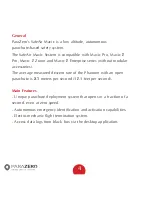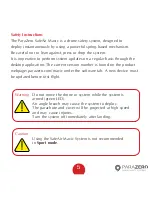Reviews:
No comments
Related manuals for SafeAir Mavic

811
Brand: Calira Pages: 14

28310
Brand: GE Pages: 2

W100
Brand: LAUMAS Pages: 40

X250
Brand: XK Pages: 3

S Pen Pro
Brand: Samsung Pages: 2

Speedglas 9100 Series
Brand: 3M Pages: 64

Speedglas 9100
Brand: 3M Pages: 2

Speedglas 9002NC
Brand: 3M Pages: 52

Speedglas 9100 FX Series
Brand: 3M Pages: 2

Pico
Brand: Hama Pages: 2

80070
Brand: Kargo Master Pages: 13

4A96L
Brand: Kargo Master Pages: 21

40201
Brand: Kargo Master Pages: 4

MS48IP
Brand: Karel Pages: 56

66300
Brand: Q-See Pages: 28

DGIPAD-4542 - DATASHEET FOR IPAD
Brand: I.SOUND Pages: 1

WirelessAIR 73000EZ
Brand: Air Lift Pages: 12

Infant Insert
Brand: ergobaby Pages: 8