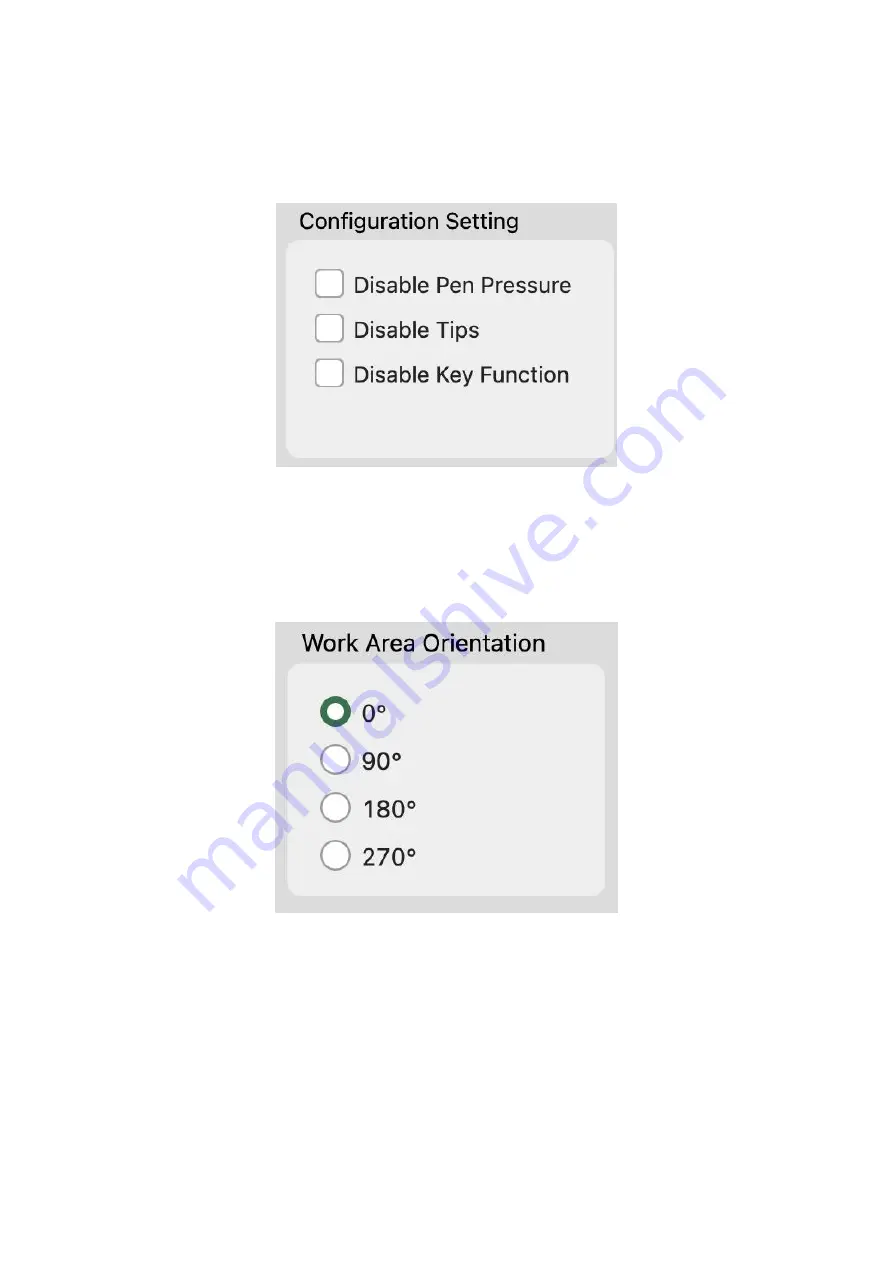
19
1.2 Configuration Settings
Check “No Pressure” to turn off the pressure sensitivity function;
Check “No Prompt” to turn off the key/rotation function prompt;
Check “No Shortcut Key Function” to turn off the key function.
Figure 4-26 Configuration Settings
1.3 Rotation Settings
The default working mode is 0
°
(it means that it can be used on the left);
You can adjust the laying style of Intangbo M graphics tablet according the way that you hold pens, and now it supports 4
working angles.
Figure 4-27 Rotation Angles
1.4 Pressure Settings
The change of the “Input” and “Pressure” curve will adjust its pressure sensitivity.
The bottom pressure line shows the current pressure sensitivity value.
Summary of Contents for Intangbo M
Page 11: ...11 Figure 4 11 Self defined Key 1 Figure 4 12 Self defined Key 2 3 2 Rotation Settings...
Page 14: ...14 Figure 4 17 Self defined Option 2...
Page 16: ...16 Figure 4 20 Export Configuration Figure 4 21 Import Configuration 5 About...
Page 29: ...29 a click Figure 4 42 Self defined Software Rotation 1 b Select software that you want to add...
Page 32: ...32 Figure 4 47 Import 6 About Figure 4 48 About...
Page 35: ...35 Figure 5 2 Remove Mac...
Page 42: ...42 then click the Open button 5 Please click the press lock button to lock...
Page 44: ...44 2 Please select ParbloTabletDriver 3 Please click the press lock button to lock...
Page 47: ...47 4 Do not check Use long press as right click and click OK twice...
















































