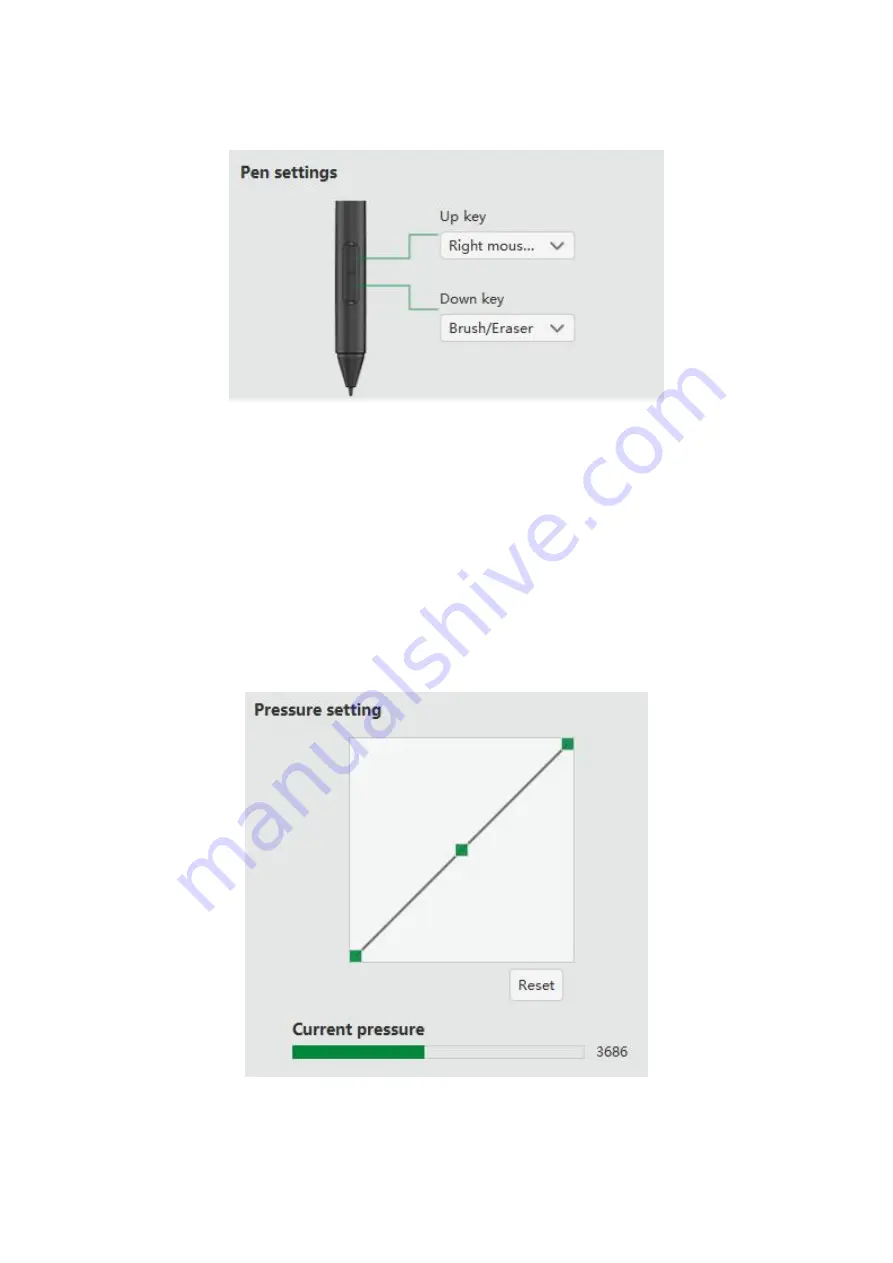
7
1.2 Pen Key Settings
Set functions of 2 keys in the drawing pen according to your needs. Select hot keys to customize settings in the drop-down
list;
Figure 4-3 Pen Key Settings
Note:
Click keys to activate functions only when the graphic drawing pen is within the sensing height (below 10mm) of
Intangbo
M graphics tablet
. The current keys
’
function will show at the bottom of the display after you press keys;
1.3 Pressure Adjustment & the Current Pressure
The change of the
“
Input
”
and
“
Pressure
”
curve will adjust its pressure sensitivity.
The current pressure shows the pressure sensitivity value.
1.3.1 The default pressure sensitivity
—
medium pressure
Figure 4-4 Medium Pressure
Summary of Contents for Intangbo M
Page 11: ...11 Figure 4 11 Self defined Key 1 Figure 4 12 Self defined Key 2 3 2 Rotation Settings...
Page 14: ...14 Figure 4 17 Self defined Option 2...
Page 16: ...16 Figure 4 20 Export Configuration Figure 4 21 Import Configuration 5 About...
Page 29: ...29 a click Figure 4 42 Self defined Software Rotation 1 b Select software that you want to add...
Page 32: ...32 Figure 4 47 Import 6 About Figure 4 48 About...
Page 35: ...35 Figure 5 2 Remove Mac...
Page 42: ...42 then click the Open button 5 Please click the press lock button to lock...
Page 44: ...44 2 Please select ParbloTabletDriver 3 Please click the press lock button to lock...
Page 47: ...47 4 Do not check Use long press as right click and click OK twice...







































