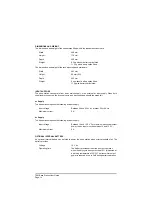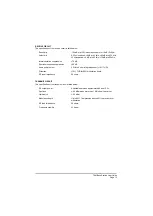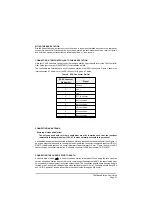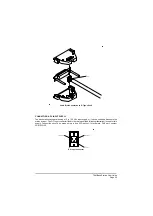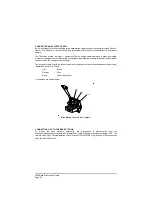OPERATING THE BASE STATION IN SCAN MODE
In this mode the base station scans a number of pre-defined channel frequencies searching for a busy
one. When a busy channel is found, the base station provides reception on that channel. The Scan
facility must be programmed into the base station before it can be selected, or used.
Note …
A channel is defined as busy when it is receiving a signal strong enough to override the squelch
setting.
What happens after a busy channel is found depends on how the base station is programmed. There are
two possible options: Hold and Pause.
q
If Hold is programmed, the base station remains tuned to the busy channel until the CH
▲
button
is pressed to resume scanning.
q
If pause is programmed, the base station remains tuned to the busy channel for six seconds,
then automatically resumes scanning. If during the six seconds the radio is keyed, or the CH
▲
button is pressed, the base station remains tuned to the busy channel; scanning does not
resume until the CH
▲
button is pressed again.
The base station can be programmed with up to 15 scan groups, each containing up to 15 channel
frequencies. Squelch is automatically switched on when scan mode is selected. Display blanking does
not operate in scan mode.
Selecting Scan Mode
To select Scan mode, press the SCN button. Check that the display shows Scn and a number between
1 and 15; the number corresponds to the currently selected scan group.
Selecting a Scan Group
When in Scan mode, the required scan group (a number between 1 and 15) is selected by pressing the
SEL
▲
or SEL
▼
button.
Transmitting and Receiving
To transmit when the scan function is on hold, or pause, key the transmitter by pressing the fist
microphone's PTT button. Check that the base station's Tx indicator lights, and then speak clearly into
the microphone.
Reception is heard through the base station's internal loudspeaker. The volume is adjusted using the
front panel's rotary Volume control that must be pushed in to switch on the loudspeaker.
Users should
note that the VOL
▲
and VOL
▼
buttons do not adjust the volume.
When a signal is received, the
base station's busy indicator lights if squelch is switched on; if squelch is switched off, the busy indicator
is permanently lit. If the squelch facility requires adjusting, use the procedure ‘Switching and Adjusting
the Squelch Facility’ given on page 21.
T6M Base Station User Guide
Page 24
Summary of Contents for T6M
Page 1: ...T6M Base Station User Guide Handbook Part Number 31 360T6MBS...
Page 12: ...Intentionally Blank T6M Base Station User Guide Page 12...
Page 16: ...Intentionally Blank T6M Base Station User Guide Page 16...
Page 48: ...Intentionally Blank T6M Base Station User Guide Page 48...
Page 56: ...Intentionally Blank T6M Base Station User Guide Page 56...
Page 58: ...Intentionally Blank T6M Base Station User Guide Page 58...
Page 59: ...BT6MBS 01 Front and Rear Layout Figure 1...
Page 60: ...BT6MBS 13 Rack Mounted Version Figure 2...
Page 62: ...BT6MBS 11 External Connection Diagram Figure 4...
Page 63: ...BT6MBS 10 Enclosure Securing Detail Figure 5...
Page 64: ...Base Station Block Diagram Figure 6 GA10547 Iss 3...
Page 65: ...Base Station Interconnection Diagram Figure 7 GA10548 Iss 3...
Page 66: ...Base Station Layout Diagram Figure 8 GA10719 Iss 1...
Page 69: ...Interface PCB Layout Diagram Figure 11 GA10751 Iss 1...
Page 70: ...BT6MBS 12 1 Cable Termination at the N Type Connector Figure 12...