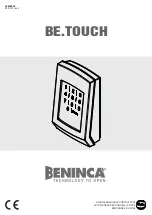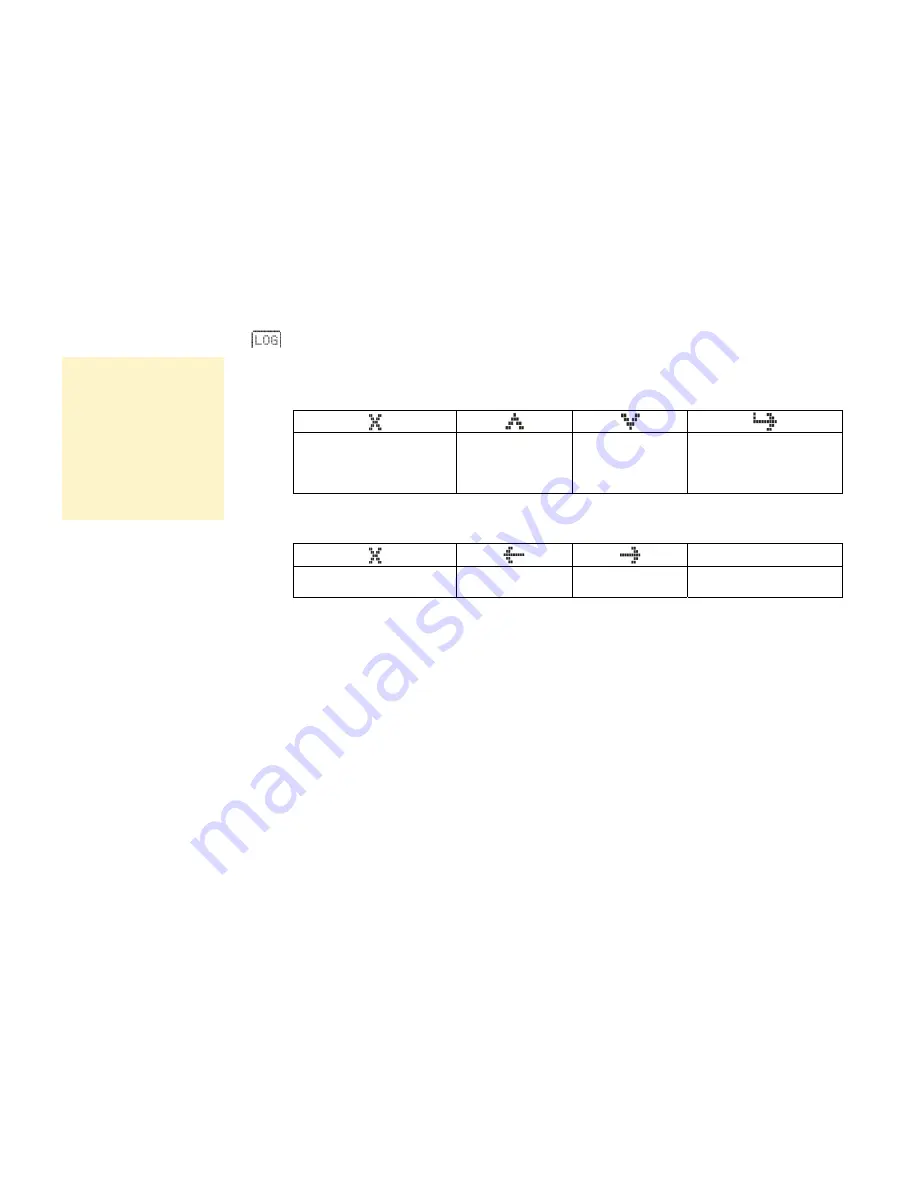
21
The 6911 Keypad
F3 : DATA LOGGING
Use this page to configure regular-interval, data-logging of the main display screen text.
When the FILE page is selected, the soft keys are redefined, as shown below, for navigating and
selecting whilst using the page.
Exit page, or exit sub-menu
declining changes
Row up
(as Rotary Control
clockwise action)
Row down
(as Rotary Control
anticlockwise
action)
Display sub-menu, or
accept changes
During item selection or during setting selection mode, the soft keys are again redefined and function
as follows:
OK
Exit character edit without
changing anything
Move the cursor
left
Move the cursor
right
Exit character edit and
accept changes
With the Multi-Keys displaying SET4, press the "LOG" soft key to enter the Data-Logging page.
How To Configure Data Logging
The menu is displayed in order of completion:
1.
Name the file for use in data logging and insert the memory card that will store the file.
2.
Select the trigger that will start the data logging, or select continuous data logging.
3.
Set the time interval between the data logs.
4.
Select the units for each time interval.
5.
Enable data logging by setting continuous logging, or by entering the total number of samples to be
made.
Disclaimer
Although every effort has
been taken to ensure the
accuracy of the data
logging function, Parker
SSD Drives cannot accept
responsibility for damage,
injury, or expenses
resulting from the use of
data logging.
This manual was downloaded on www.sdsdrives.com
+44 (0)117 938 1800 - info@sdsdrives.com