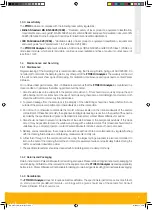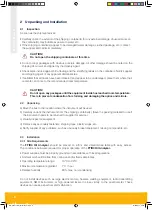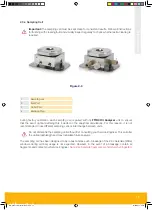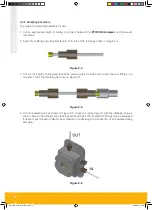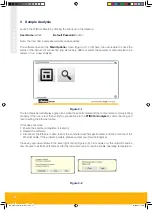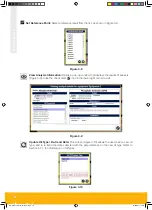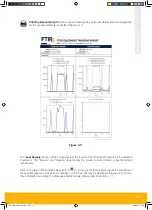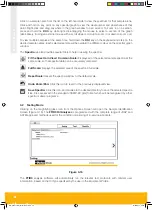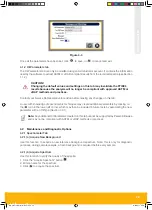FTIR3 Oil Analyzer
17
Select an equipment profile from the list in the left pane. The “Filter” field can be used to easily sort through
a long list of equipment names. The information pertaining to the selected Equipment is displayed in the
right-hand pane, divided into four tabs.
At any time, click on the “Back” arrow to return to the Main Options screen.
Analysis results for individual interval points can be viewed by clicking on the Equipment name in the
left-hand pane and selecting the desired interval point (Figure 3-6). If there is any warning or alert in any
of the sample analyses, it will be highlighted in the left-hand pane. Refer to sections 3.1.2 (c) and 3.1.2
(d) for further information.
Figure 3-6
3.1.2 (a) “Details” Tab
The
Details
tab (Figure 3-7) displays the Equipment information that was entered in Section 3.1.1,
as well as the quantitative and spectral results of the Last Sample to be analysed and any applicable
Messages and Warnings. The icons in the upper portion of the screen allow the user to access various
functions:
Figure 3-7
MA-K31014-KW FTIR Issue 1.indd 17
14/03/2017 20:16