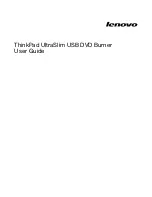Chapter 5 – Troubleshooting
45
RS-232/485 Communication Problems
If you cannot establish RS-232 or RS-485 communications, the next sections give
instructions for procedures to help isolate problems.
Testing the COM Port
Install and launch either Motion Planner or Pocket Motion Planner. See Chapter 2
Installation for information about using these software tools.
RS-232 communications require that you use a null modem cable. See Chapter 2
Installation for connection instructions. Pinout diagrams for the Gemini’s RS-232/
485 connector is in Chapter 4 Special Features.
Testing the COM Port with Motion Planner
1.
Install and launch Motion Planner.
2.
When the product selection dialog appears, select a Gemini drive and select the
COM port to which the Gemini is connected.
3.
If you see the error message “unable to connect to com
n”, then the wrong COM
port is selected, or the COM port is busy.
• Check the COM port setting again. Your PC may have multiple COM
ports. Try connecting to a different port.
• Check to see if another application is busy using the COM port. Close all
other applications.
4.
Under Communications/Settings/Port, you can also select “Communications Test”.
If the test fails:
• Try connecting to a different port.
• Check AC power to the drive. (The drive’s left LED should be illuminated,
either red or green.)
If these steps do not solve your problem, see Testing the Cable, below.
Testing the COM Port with Pocket Motion Planner
1.
Install and launch Pocket Motion Planner.
2.
From the “Communications” menu, select “Com Port”, and select an appropriate
com port.
3.
From the “Communications” menu, select “Test Com Port”.
4.
You will see one of the following responses:
If the response is “Communications OK!”, then:
• communications are working properly.
If the response is “Communications problem found”, then:
• Verify the drive is powered up
• Verify the RS-232 cable is connected to the drive
• Check your com port settings within Pocket Motion Planner
• Make sure no other programs or hardware are trying to use this com port.
If these steps do not solve your problem, see Testing the Cable.
Artisan Technology Group - Quality Instrumentation ... Guaranteed | (888) 88-SOURCE | www.artisantg.com