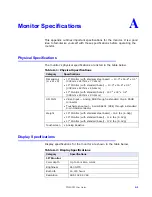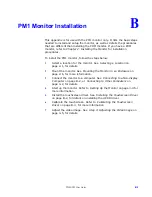Appendix B: PM1 Monitor Installation
Calibrating the Touchscreen Driver
PHM/PM User Guide
B -3
The touchscreen driver used with the PM1 monitor is the 3M/Dynapro
UPDD driver. This driver is located on the CD that shipped with your
monitor in the following folder:
Drivers
Touch
PM1
This driver is also located on the OS image in the following directory:
C:\UPDD
Review the Install Readme.txt file associated with the touchscreen driver
for more information on installing it, if necessary.
Calibrating the Touchscreen Driver
Calibrating the touchscreen ensures that it is aligned with your display. The
monitor’s touchscreen is calibrated before leaving Parker-CTC. However,
you may need to recalibrate the touchscreen when you begin using the
monitor for the first time or whenever the cursor location and the location
on the screen where the user touches do not match.
This section explains how to calibrate the 3M/Dynapro touchscreen driver
under Windows 2000 and XP Professional.
To calibrate the touchscreen driver, complete the following steps:
1
Select Start Programs UPDD Calibrate.
2
Touch the center of each “+” sign as they appear on the screen. A
total of five “+” signs are displayed.
3
Move your finger across the monitor. The target should move with
your finger, indicating that the calibration was successful.