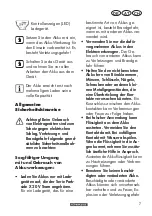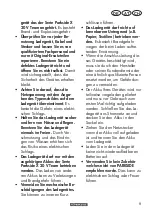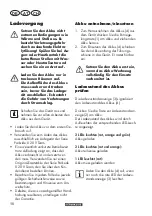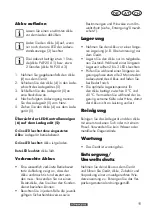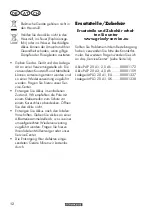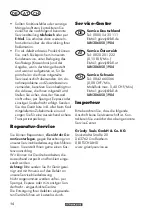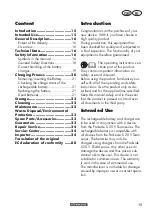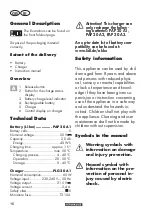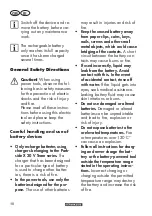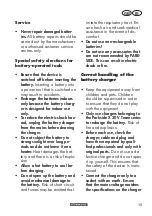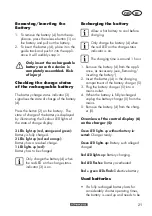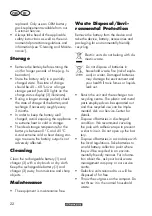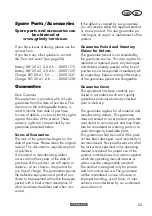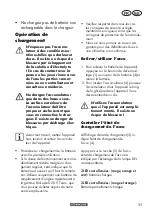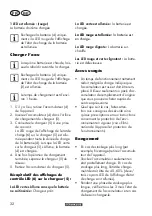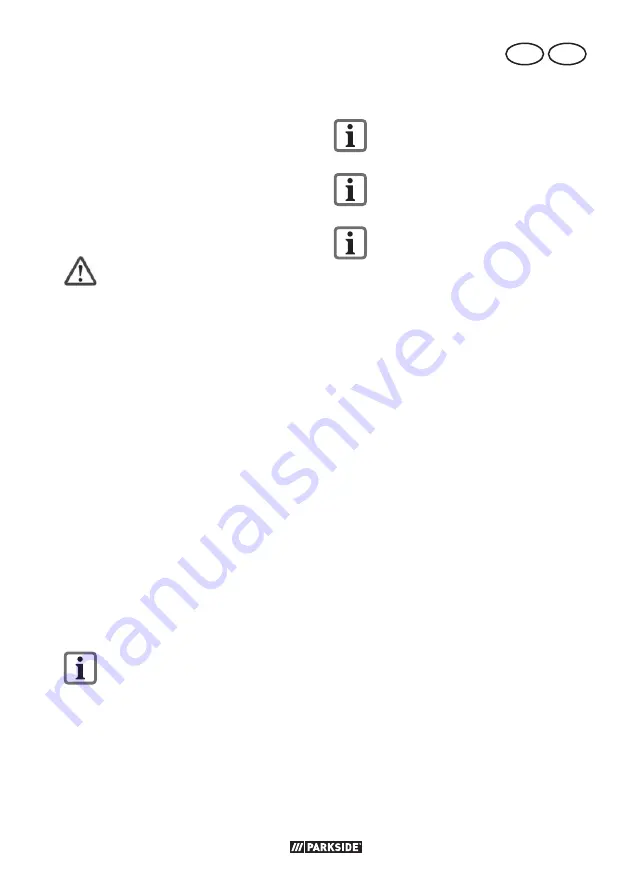
21
GB
IE
Removing/inserting the
Battery
1. To remove the battery (4) from the ap-
pliance, press the release button (1) on
the battery and pull out the battery.
2. To insert the battery (4), place it on the
guide track and push it into the appli-
ance. It will audibly snap in.
Only insert the rechargeable
battery once the device is
completely assembled. Risk
of injury!
Checking the charge status
of the rechargeable battery
The battery charge status indicator (3)
signalises the state of charge of the battery
(4).
Press the button (2) on the battery. The
state of charge of the battery is displayed
by illuminating the 3-colour LED lights of
the state of charge display.
3 LEDs light up (red, orange and green):
Battery is fully charged.
2 LEDs light up (red and orange):
Battery has a residual charge.
1 LED lights up (red):
Battery has to be charged
Only charge the battery (4) when
the red LED on the charge status
indicator (3) is on.
Recharging the battery
Allow a hot battery to cool before
charging.
Only charge the battery (4) when
the red LED on the charge status
indicator is on.
The charging time is around 1 hour.
1. Remove the battery (4) from the appli-
ance, as necessary (see „Removing/
inserting the battery“).
2. Insert the battery (4) in the charging
compartment of the battery charger (5).
3. Plug the battery charger (5) into a
mains outlet.
4. When the battery is fully recharged
unplug the battery charger (5) from the
mains.
5. Remove the battery (4) from the charg-
er (5).
Overview of the control display (6)
on the charger (5):
Green LED lights up without battery in-
serted:
Charger ready.
Green LED lights up:
Battery such alleged
charged.
Red LED lights up:
Battery charging.
Red LED fl ashes:
Battery overheated
Red + green LEDs fl ash:
Defective battery
Used batteries
• If a fully recharged battery lasts for
considerably shorter operating times,
the battery is used up and needs to be
Summary of Contents for PAK 20-Li B2
Page 3: ...3 1 2 3 4 4 7 6 5 8 9 10 11 14 12b 12 12c 1 15 e d f 12a 16 12 12a 14 12c 12b 13 13 15 16 2 12...
Page 122: ...122...
Page 125: ...125 20191226_rev01_ts...
Page 126: ...126 c b 17 18 20 22 19 21 23 24 25 26 a 24b 24a...
Page 127: ...127...
Page 131: ...1 2 3 4 5 5 4 6...