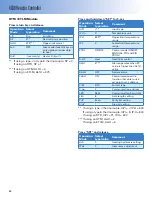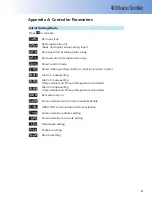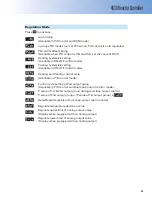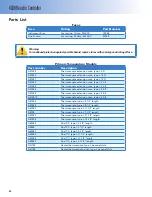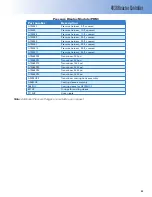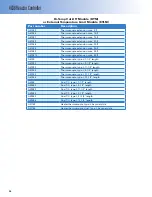4838 Reactor Controller
11
c. All of PID parameters in the group can be ob-
tained from auto-tuning or they can be set
manually. When manually entering PID values
into a particular group, the SV for that group can
be manually entered as well.
Autotuning
1. Fill the vessel with an amount of liquid which
well represents the intended process.
Caution!
Refer to Manual 230M for safety information
on the heating of liquids in Reactors
and Pressure Vessels.
2. If you wish to autotune at different temperatures
using the four available PID groups proceed with
step 3, otherwise skip to step 4.
3. Press the set key once followed by the return key
(circular arrow) twice. [
PID0
] will be displayed
on the screen in the top display. Use the up and
down arrow keys to change between PID groups
0, 1, 2 and 3. Press the set key to solidify the
change. Press the set key again to return to the
main screen.
4. Heat the system to the desired temperature us-
ing set point control on the primary temperature
controller. Let the temperature come to steady
state which will typically occur 15 to 30 minutes
after reaching the desired set point depending
on the size of the reactor.
5. On the main screen of the controller, press the
set key. The screen will show [
AT
] on the top
display and [
OFF
] on the bottom display. Press
the up arrow to change the lower display to
[
ON
]. The display will blink, press set to solidify
the change. Press set again to return to the main
screen.
6. As the Autotune starts, the LED indicator under
AT will blink, and Out 1 will fully engage at-
tempting to heat the reactor 100% power. This
will continue for a while, and the controller
will go through a few cycles where it turns the
power on at 100% and turns it off to see how the
temperature responds.
7. A typical Autotune time is half an hour for liquid
water systems, but it may take longer depending
on the process. When the process is complete,
the AT light will stop fl ashing, and the tempera-
ture will settle on the set point.
Temperature Profi les - Ramp and Soak
The 4838 Controller has a programming feature
which allows more fl exibility when compared to set
point control. Rather than controlling temperature
to a single set point, a ramp and soak program may
be entered to control various soak times, ramp rates
and set points. Within the programming mode there
are eight patterns available with each pattern hav-
ing up to eight steps which can be programmed.
Patterns can be set to repeat and they can be linked
to other patterns (or the same pattern which allows
for infi nite program cycles). This allows for up to 64
unique steps and thousands of possible program
confi gurations.
To input a ramp and soak:
1. First set the controller’s Run/Stop [
R-S
] pa-
rameter to Stop [
STOP
]. This will prevent the
program from automatically starting after the
program has been entered. You can do this by
pressing the return key once and use the arrow
keys to change the setting to “stop” and press
the set key to solidify the change.
2. To enable the ramp and soak control mode, hold
the set key for approximately three seconds. The
upper display will change to indicate the Input
[
INPT
] parameter, and the lower display will
indicate the temperature sensor type.
3. Press the return key until the upper display
indicates the control mode parameter [
CRTL
]
and the lower display indicates the control
method (default is PID [
PID
]). Use the arrows
to change this value to the program [
PROG
]
setting. The display will blink, and pressing the
set key will solidify the change.
4. Press the return key once. The upper display will
indicate the pattern [
PATN
] parameter and the
lower display will show the pattern number. The
pattern parameter defi nes which pattern param-
eters are being viewed in steps 5 - 10. Setting the
pattern parameter to off [
OFF
] allows you to
skip the proceeding ramp/soak parameters. Use
the arrow keys to change the pattern number
and press the set key to solidify the change.
5. Press the return key once. The upper display will
read [
SP00
], where the “00” represents the
pattern and step number, respectively. The lower
display will indicate the set point for indicated
step. The set point can be adjusted using the
arrow keys then press the set key to solidify the
change.