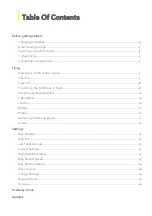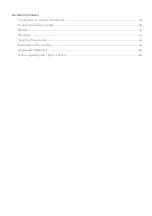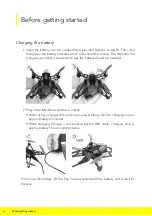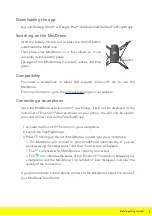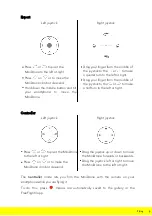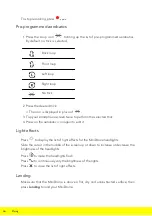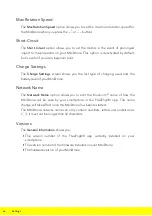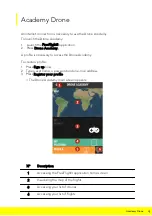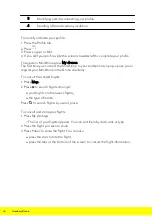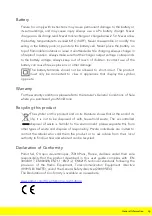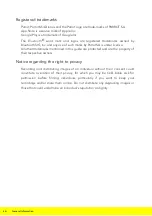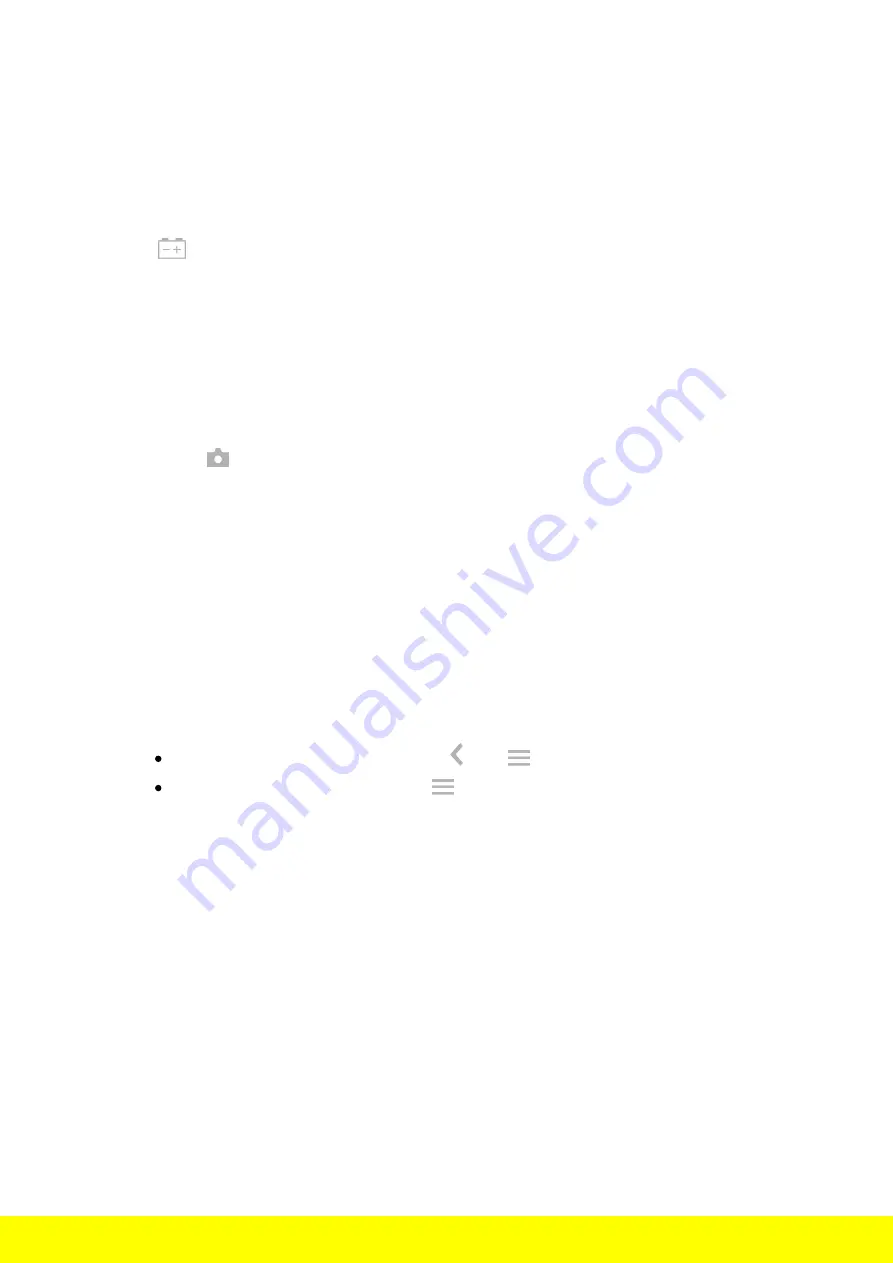
11
Flying
Only press
Emergency
in the event of a genuine emergency. The motors will
immediately cut out and the MiniDrone will fall from whatever height it is currently
at.
Battery
The
icon shows the battery level for your MiniDrone.
A fully charged battery lasts for around 7 minutes when the hulls are attached to the
MiniDrone, and around 9 minutes if the hulls aren't used. The indicator turns red
when the battery level is low. When the battery level is too low, bring the
MiniDrone back towards you or land it.
Photos
Press the
button to take a photo using the MiniDrone vertical camera. The
photo will be saved in the MiniDrone memory.
You can save hundreds of photos in the MiniDrone internal memory. When the
memory is full, a warning message will appear telling you it is no longer possible to
take photos.
Retrieving or deleting photos
To retrieve or delete photos, your smartphone must be connected to the
MiniDrone.
1. Bring up the context menu. To do this:
If the control screen is open, press then
.
If the main screen is open, press
.
2. Press
Internal Memory
.
> The list of stored photos in the MiniDrone memory will appear.
3. Select one or more files.
4. Press
Delete
or
Transfer
.
> The files will be transferred to the FreeFlight3 gallery and into your
smartphone's memory.
You can also retrieve or delete them by connecting the MiniDrone to your
computer using the USB cable. To do this, the battery for the MiniDrone must be
installed. Once connected, the MiniDrone will show up as a USB drive on your
computer. You can then copy files using your computer.