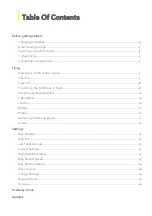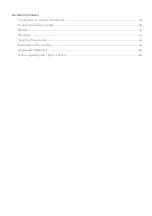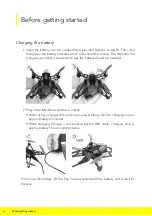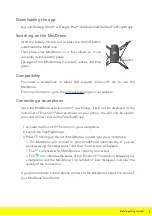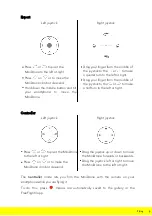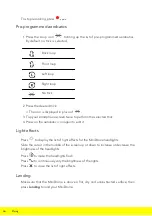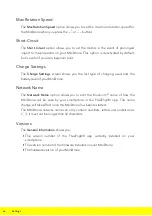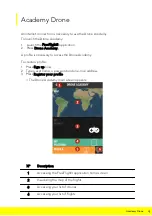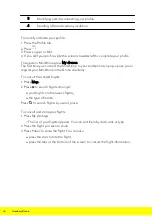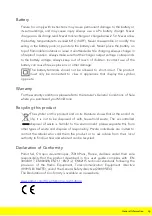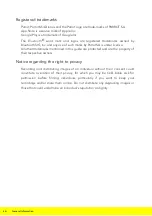13
Settings
Settings
Press
to access the settings menu for your MiniDrone.
Press
at any time to revert to factory settings.
Max Altitude
The
Max Altitude
option allows you to limit the maximum height your MiniDrone
can go. When the MiniDrone is about to go past this limit, it will automatically go
back down to the selected height.
Max Tilt
The
Max Tilt
option allows you to choose the maximum tilt angle the MiniDrone
can make while it is moving.
The higher this value is, the larger the pitch of the MiniDrone. The lower this value
is, the smaller the pitch of the MiniDrone.
This setting affects acceleration. With a large pitch, the MiniDrone will gain speed
quicker and will be more sensitive to commands.
Left-handed mode
The
Invert Controls
option allows you to invert the controls on your smartphone.
Control Settings
The
Expert
,
Normal
and
Controller
options let you choose the control mode you
want. For more information on control modes, see the
Flight control
section in this
guide.
Automatic Recording
The
Auto Rec
option is available in
Controller
mode only. It is used to
automatically trigger video recording as soon as you press
Take Off
. For more
information on video recording, see the Videosection.
Max Vertical Speed
The
Max Vertical Speed
option allows you to set the maximum upward and
downward speed of the MiniDrone when you press the
or
buttons.