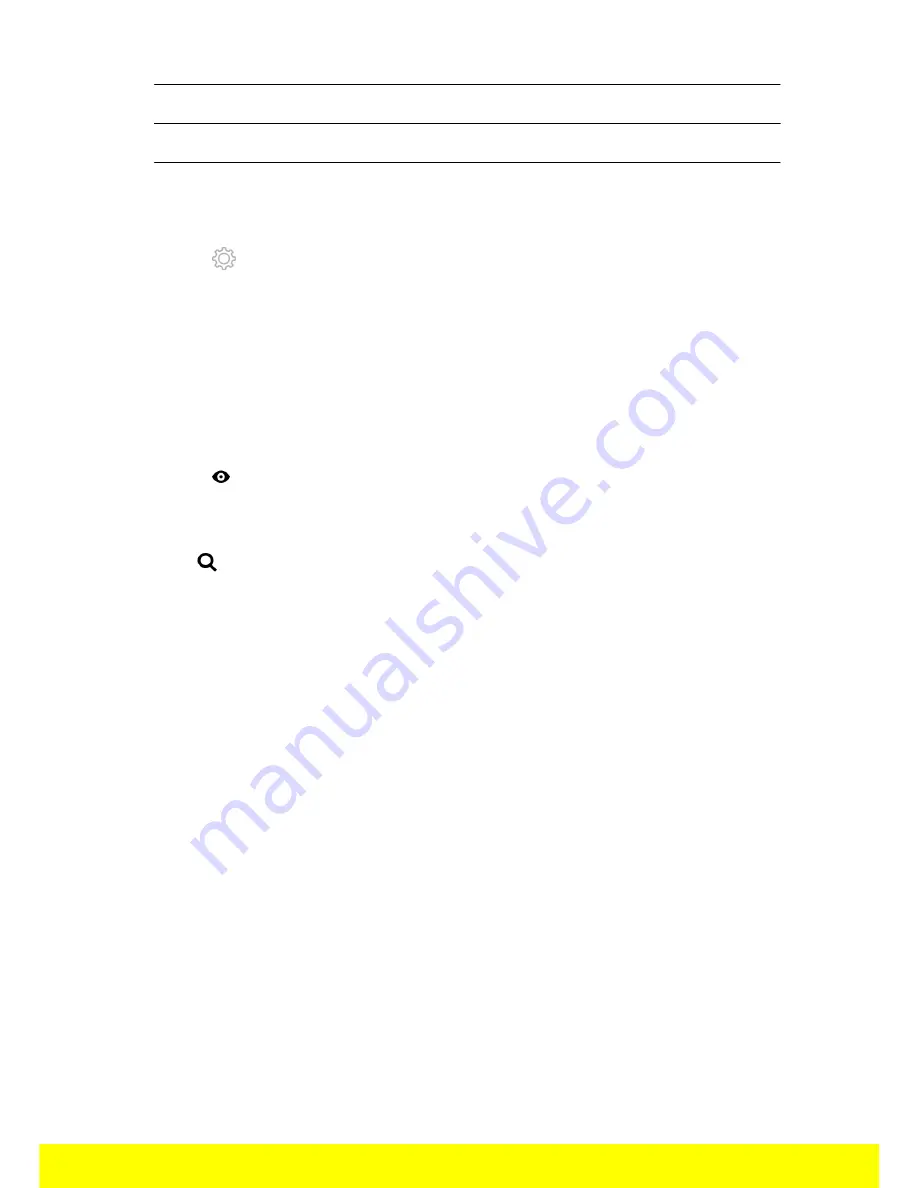
16
Academy Drone
5
Modifying and disconnecting your profile
6
Sending a Drone Academy invitation
To modify or delete your profile:
1. Press the Profile tab.
2. Press
3. Press Logout or Edit.
4. If you edit your profile slide the screens towards left to complete your profile.
To register a MiniDrone press My drones.
The first time you connect the MiniDrone to your smartphone, a pop-up ask you to
register your MiniDrone in the Drone Academy.
To consult the shared flights:
1. Press Map.
2. Press to search flights amongst:
·
your flights or other user's flights,
·
the type of media.
Press
to search flights by user or place.
To consult and share your flights:
1. Press My pilotings.
>The list of your flights appears. You can sort them by date, rank or type.
2. Press the flight you wish to share.
3. Press Public to share the flight. You can also:
·
press the stars to rate the flight,
·
press the tabs at the bottom of the screen to consult the flight information.





































