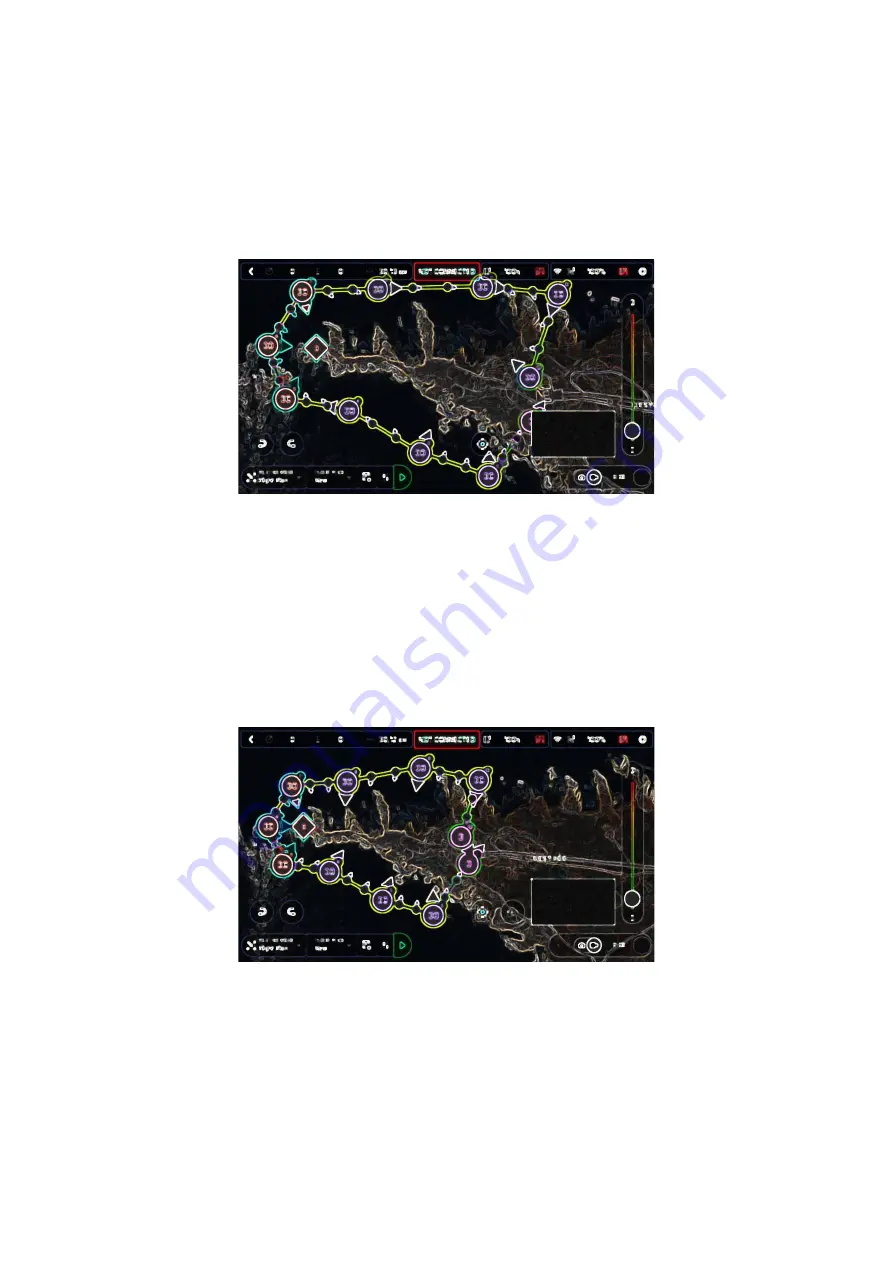
v.early.1.01 –
published on November 2, 2021
85
Tap the POI to confirm your choices.
Blue waypoints are linked to the POI, which
appears as a white square diamond with a blue border. During the entire blue part
of the flight, ANAFI
Ai’s camera will stay focused on the tip of the peninsula,
enabling you to achieve the smoothest flyby shoot. Green waypoints remain
independent from the POI.
iOS: POI Flight Plan
Tap a green waypoint to edit it
: use the slider on the right of the screen to modify
its height; tap and move its white arrow to set the direction of ANAFI
Ai’s camera.
For this example, we had the drone point toward the land at most steps of the
Flight Plan, and toward the lighthouse at take-off and landing, with a descent from
30 to 3
meters between the last two waypoints.
iOS: POI Flight Plan
All you have to do now is to close
FreeFlight
7
, to get to your flying spot, to
prepare ANAFI
Ai, your
Parrot Skycontroller
4
and your device for the flight.
Tap the “PILOTING MODE” box on the HUD to call the options. Select “Flight Plan”:
the last plan you have set up appears.
Summary of Contents for ANAFI Ai
Page 1: ...ANAFI Ai Robotics for your business USER GUIDE v early 1 01...
Page 2: ...PAGE BLANK ON PURPOSE P A G E I S B L A N K O N P U R P O S E...
Page 6: ...ANAFI Ai 6 4 All systems are ready for flight...
Page 50: ...ANAFI Ai 50 Slider minimap mode Tap the minimap or 3D window to revert to default view...







































