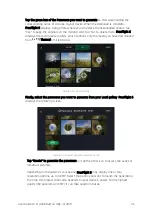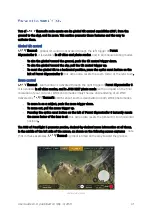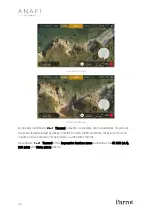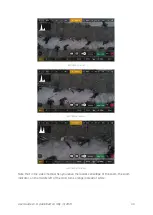User Guide v3.0
–
published on May 14, 2019
39
Available video resolutions and fps values depend on the video mode you have selected:
Standard:
all-round 4K, 2.7K or 1080p filming, at 24, 25 or 30fps.
Cinema:
spectacular 4K cinema filming, at 24fps.
Hyperlapse:
time-lapse video with a configurable speed factor (x15, x30, x60,
x120, x240), in 4K, 2.7K or 1080p, exported at 24, 25 or 30fps.
Slow-Motion 1080p filming at 48, 50 or 60fps, automatically slowed down by a
factor of 2 and exported at 24, 25 or 30fps.
Slow-Motion 720p
filming at 96, 100 or 120fps, automatically slowed down by a
factor of 4 and exported at 24, 25 or 30fps.
High-Framerate:
1080p filming at 48, 50 or 60fps (ideal for post-processing) and
720p filming at 96, 100 or 120fps.
In the following screen capture, Standard video mode is activated: available video resolutions
are 4K (UHD), 2.7K and 1080p (FHD)
–
either in 24, 25 or 30fps, which you would find out by
taping
“
30
fps” on the bottom
right of the screen.
iOS Standard video format menu
When you are happy with your settings and your framing, press the hard shutter button on
the right of Parrot Skycontroller 3 (or tap the soft shutter button of the HUD) to start filming.
The soft shutter button of the HUD animates and displays a cycle between red square, and
red circle. The timer starts running.
Press the hard shutter button of the controller (or tap the soft shutter button of the HUD)
again to end the recording. The soft shutter button of the HUD comes back to steady, red
and round. The timer resets.