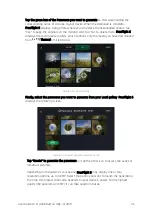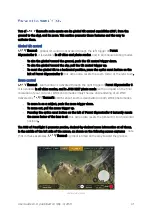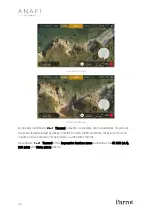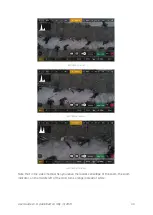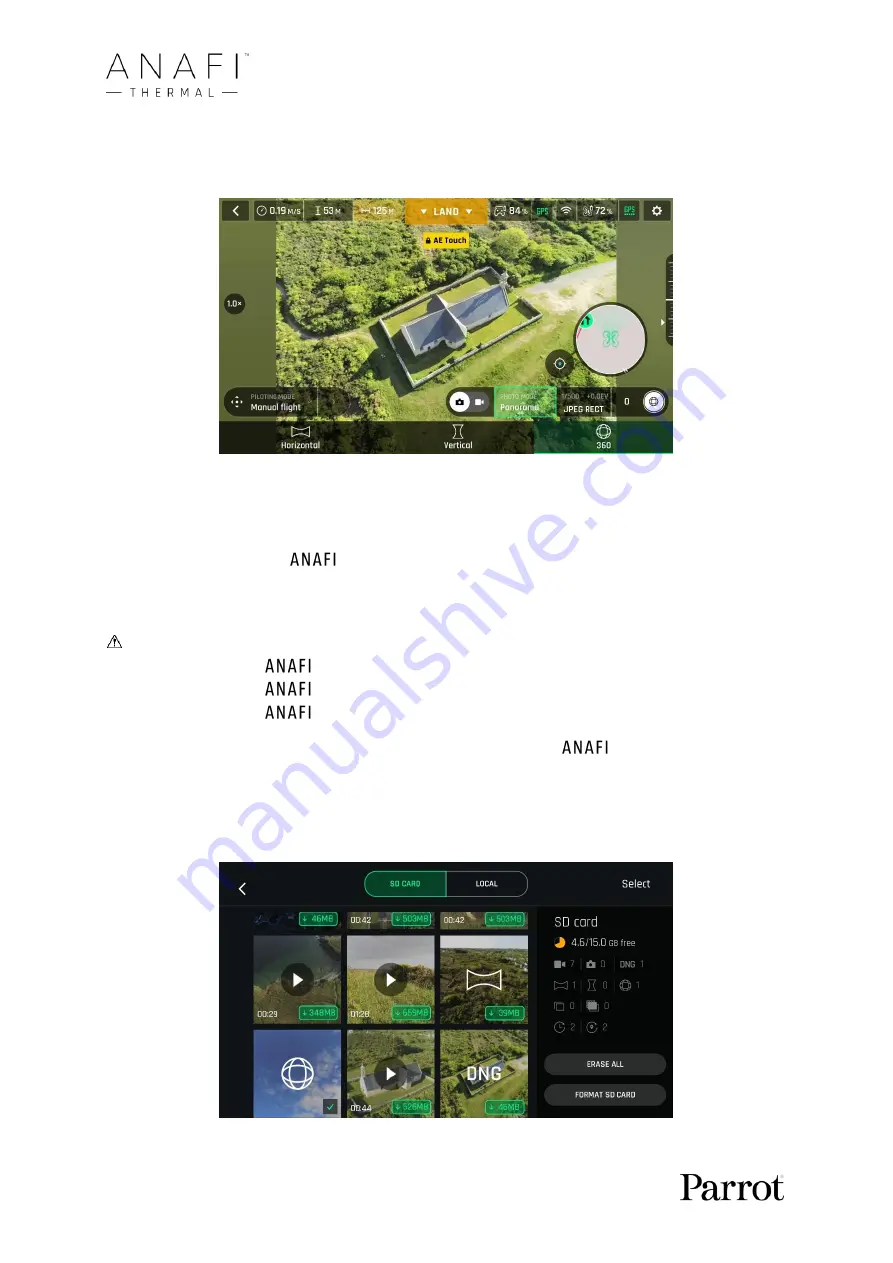
44
To capture a panorama
, select the “Panorama” box from the “Photo Mode” menu of the
HUD. Then, tap the panorama type you want to select it: Vertical, Horizontal or 360. The
soft shutter button icon reflects your choice, as on the screen capture below.
Android Panorama types
When you are happy with your framing, press the hard shutter button on the right of
the Parrot Skycontroller 3 (or tap the soft shutter button of the HUD) to begin the
Panorama capture.
Thermal starts taking pictures and the bottom of the HUD
displays a progress bar which fills with green as the capture unfolds.
Panorama types capture characteristics:
-
Vertical:
Thermal takes 8 photos in about 35 seconds
-
Horizontal:
Thermal takes 10 photos in about 40 seconds
-
360:
Thermal takes 42 photos in about 180 seconds (3 minutes)
To download the Panorama pictures to your device, land
Thermal, access the
homepage of FreeFlight 6 and tap the microSD card box or the Gallery box to display
the media present on your microSD card. Like other media, Panoramas are marked with
their distinct icon and a green download box, which shows the size of the
corresponding series of pictures.
Android microSD gallery: a 360 panorama has been downloaded to the device