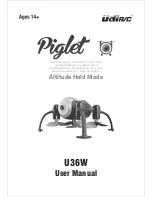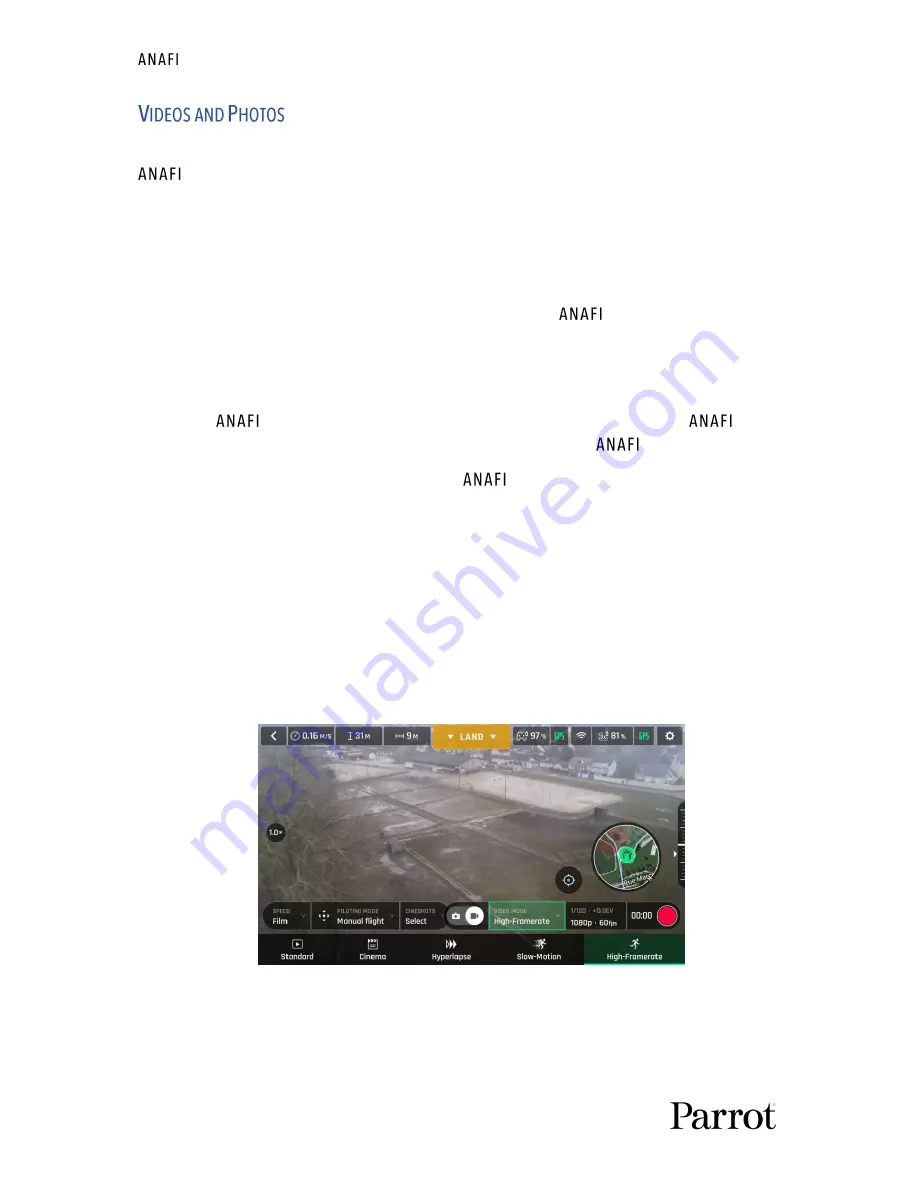
40
is equipped with a state-of-the-art 4K, 3-axis-stabilized camera, which delivers
astoundingly sharp motion and still pictures, through a
1/2.4’’ CMOS 21MP sensor.
The lens of the camera includes low dispersion aspherical elements, that reduce chromatic
aberrations and flare, and guarantee optical excellence to such a small, smart and versatile
airborne imaging system.
Although you can film and take pictures using your device as
’s only controller, we
recommend you always use the Parrot Skycontroller 3 and your device, for the best
controlled, most precise, and safest filming and photos-shooting flights.
Making videos
By default,
and FreeFlight 6 are set to start recording a video as soon as
takes
off. This literally means all you have to do, to start filming, is to fly
into the sky!
However, depending on your filming objectives,
and FreeFlight 6 offer a wealth of
settings, from full auto to manual professional options, for you to make the most of every
situation.
If required, tap the photo/video toggle in the middle of the bottom bar of the HUD, to circle
the film camera (right icon) in white.
Main filming options are twofold, and accessible from the HUD of FreeFlight 6.
-
First, select a video mode by tapping the corresponding box of the HUD.
The options appear on your device, as they do on the screen capture below. Tap a
video mode to select it and tap the video mode box again to confirm your choice.
Android Video mode menu
-
Second, select a video resolution and a framerate (fps
–
frames per second) value
from the corresponding box of the HUD.
Tap the video settings box to call the individual video resolution and fps boxes.