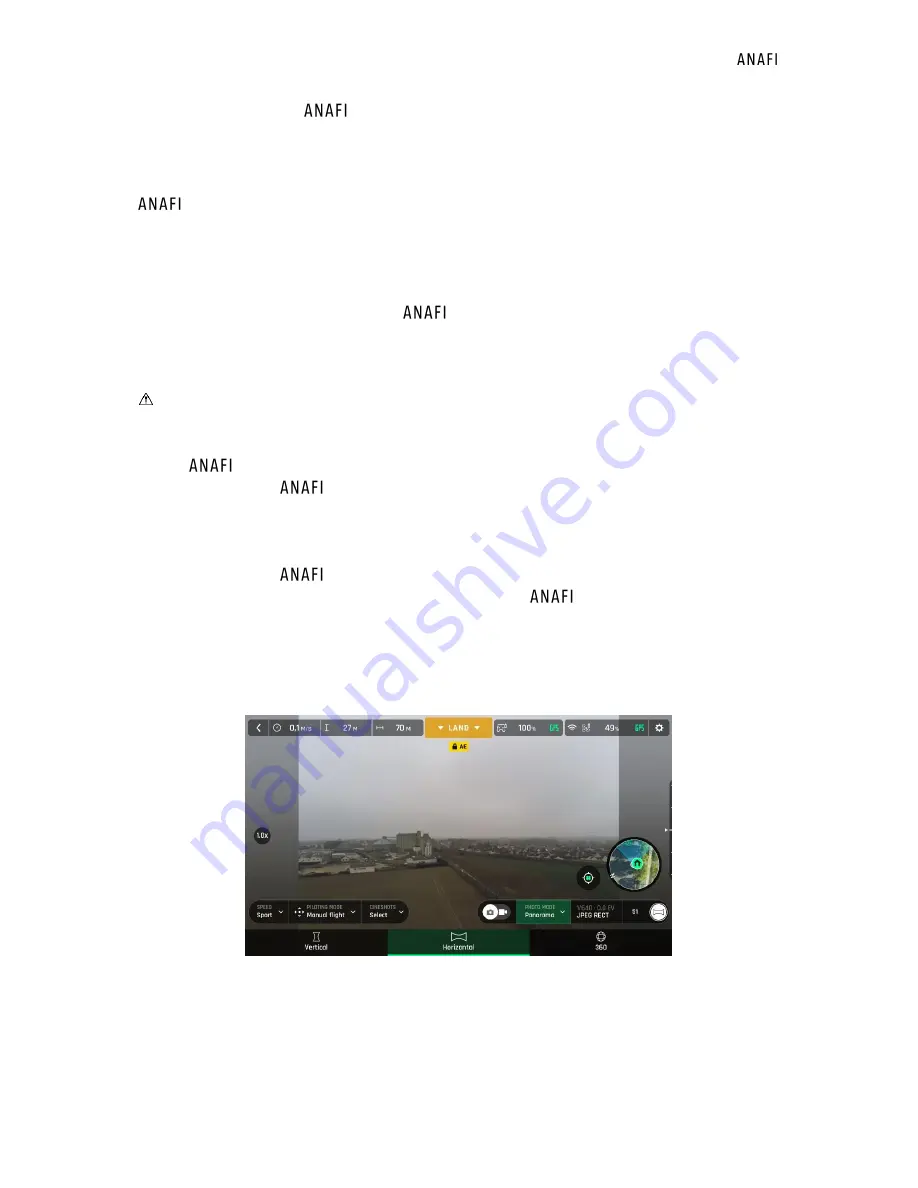
User Guide v2.3
–
published on December 12, 2018
45
pictures such as
’s DNG are heavy files, but they offer the very best post
-
processing and retouching possibilities.
Creating Panoramas
panoramas are generated automatically through the gallery of FreeFlight 6, based on
a series of pictures taken by the drone.
The generation of a panorama, regardless of its format, implies three phases:
-
collecting the pictures, in flight;
-
downloading the pictures from
to your device;
-
stitching the pictures together to create the panorama, on your device, through the
gallery of FreeFlight 6.
Before shooting a panorama:
-
Make sure you are not flying lower than 10 meters (30ft) over water.
-
Make sure no object nor subject are present in a 10 meters (30ft) radius around
.
-
Bear in mind
locks the exposure (
refer to the “
AE Lock
” section of this guide
for additional information on exposure locking) of the frame with which you start your
panorama. For this reason, Parrot recommends you always frame the main subject of
the intended panorama before pressing the shutter button.
-
Bear in mind
will not enable you to proceed with a panorama if the drone is
short on power (capturing a 360 Panorama takes
up to 3 minutes).
To capture a panorama, select t
he “Panorama” box from the “Photo Mode” menu of the
HUD. Then, tap the panorama type you want to select it: Vertical, Horizontal or 360. The
soft shutter button icon reflects your choice, as on the screen capture below.
iOS Panorama types
When you are happy with your framing, press the hard shutter button on the right of
the Parrot Skycontroller 3 (or tap the soft shutter button of the HUD) to begin the













































